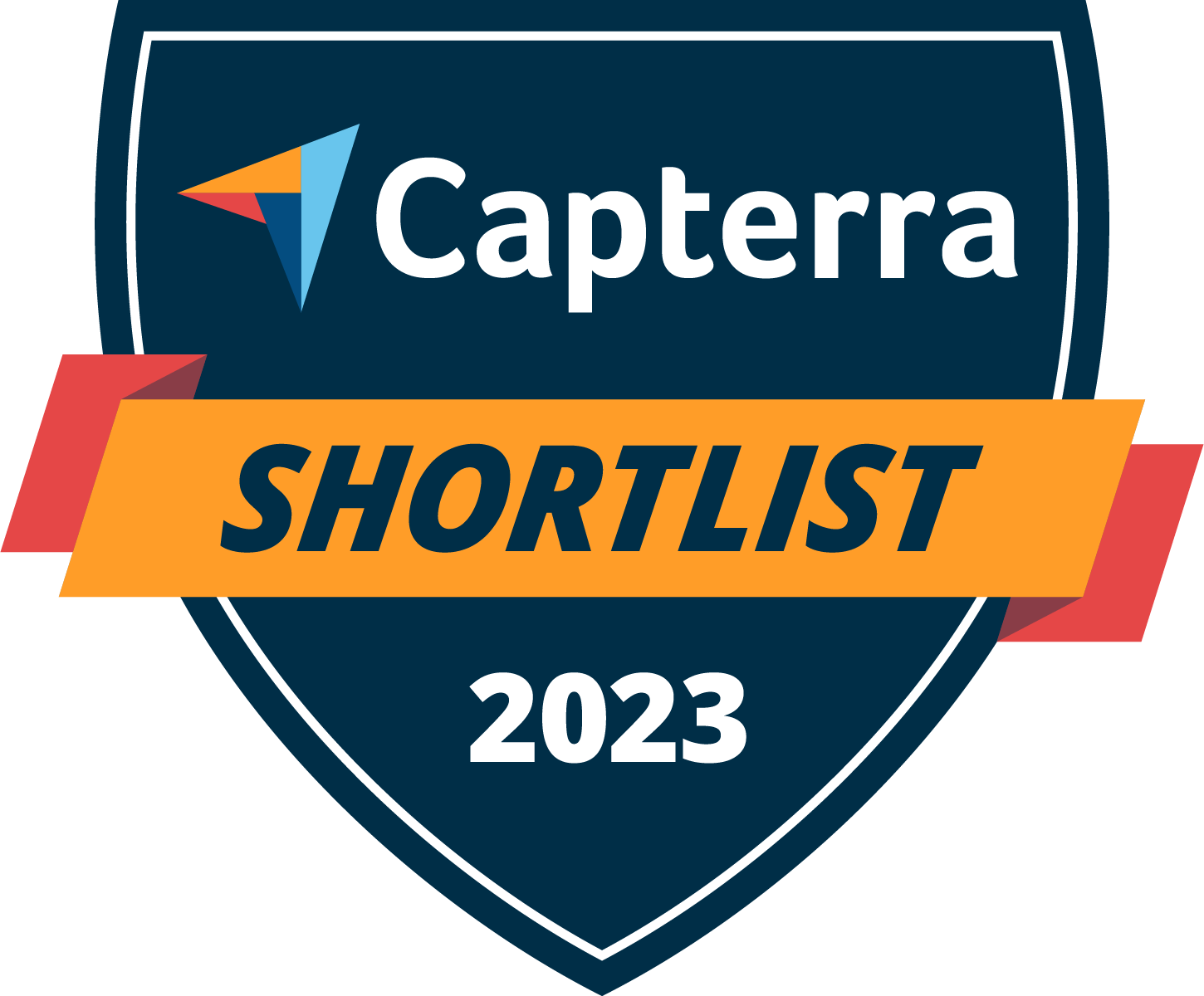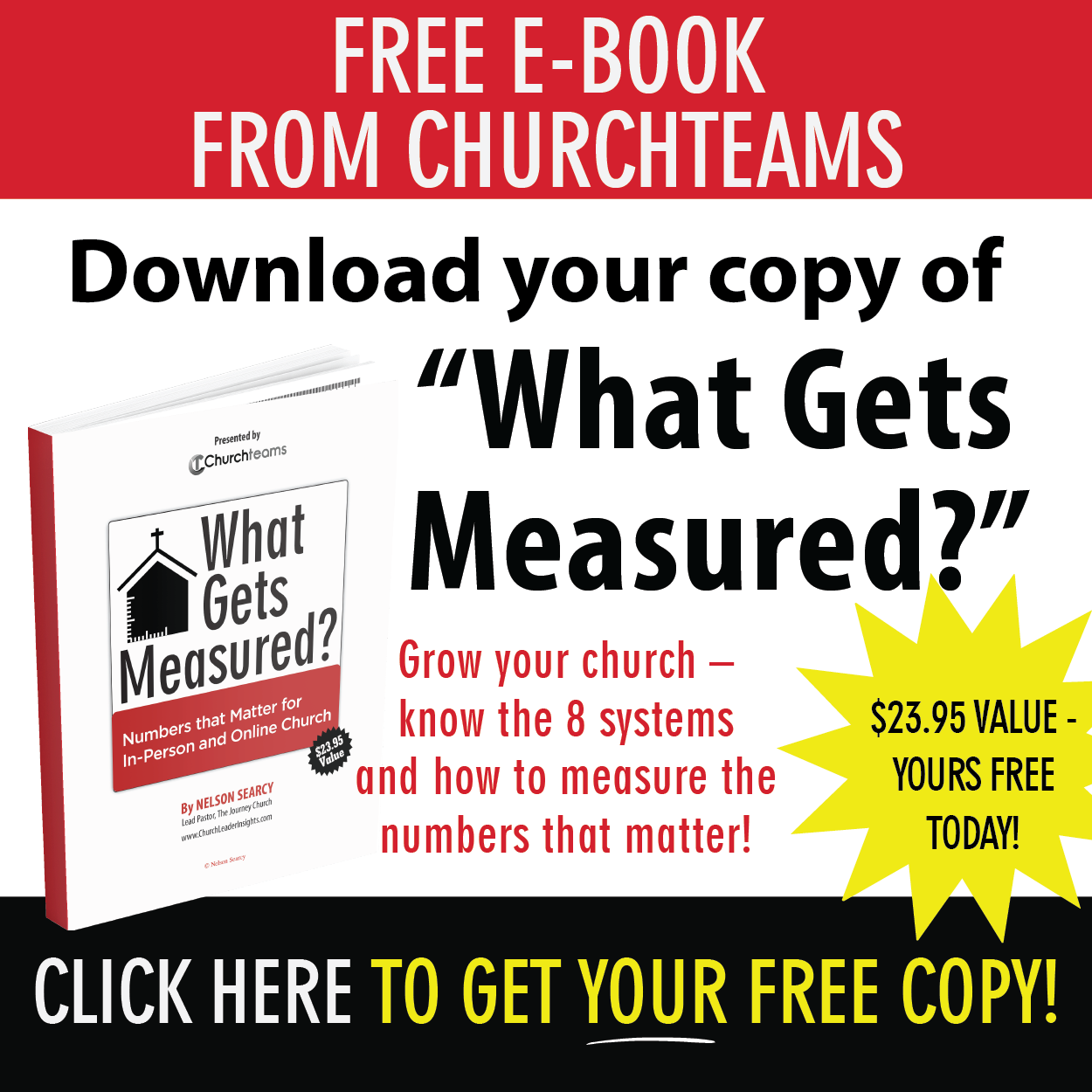If you pour out your time and heart to pick the right font, images, navigation and content for your website. If it drives you crazy to see unbranded or rogue email templates being used by staff. If you wish there were a way to connect your social media and streaming messages to your communication process. You must be responsible for your church's communication.
5 Reasons Communication Directors Need A Digital Connection Card
Tags: Automation, Communication
In 2 Corinthians 11:28, Paul writes, "Besides everything else, I face daily the pressure of my concern for all the churches."
Pastors these days know exactly what Paul is referring to. They've felt the uncertainty of cancelling worship services for the first time in their church's history. They hear the conflicting counsel about re-opening. They feel the angst of political polarization. They care for out-of-work friends and family. They sincerely pray for the critically ill.
Tags: Automation, Communication
How to start church engagement virtually and make it a reality. VR series summary.
The thesis of this series has been that Website Integration and Workflow Automation can do for Engagement (Outreach, Assimilation, and Connection) what Online Giving has done for Stewardship. That is, provide a technology solution for accomplishing a major ministry objective in a way that is not dependent on large group gatherings. The current pandemic has forced us to use more virtual tools than ever. Let's not waste what we've learned.
Tags: Automation, Communication
In Moving Assimilation From Virtual To Reality, we traced a couple's journey through a completely online process of identifying with a ministry designed to help people in distressed marriages. We got them to the point of coming to a meeting the first time.
They show up, a bit timid at first, but the friend who called them meets them, shows them around (unless meeting online) and introduces them to a few others.
In our business, we intentionally blur the line between sales and on-boarding. For instance while doing a 30 day free trial (sales process), we will upload data, set up a text-to-church phone number, and make webinar training available (all on-boarding elements). This gives prospective clients the opportunity to better experience our software enabling them to make a more confident choice.
But once, they subscribe / commit to Churchteams, we are even more intentional about helping them on-board. We'll upload the rest of their data including attendance and giving history. We'll do custom one-on-one sessions to customize the software to the church's culture and structure. We'll get online giving set up. We'll encourage them to call or email for support. And much more. We do all this because we know that the first three to six months of using our software are critical for effectively realizing its potential.
Tags: Automation, Communication
A few weeks ago I introduced the idea of virtual outreach. More specifically how to use inbound marketing tools to engage your community. The goal, just like in business, is to get both contact and interest information. The next step is to build a campaign to use this information to address the person's interest and move them toward Christ and the church - assimilation. This is sales in business.
In our business, the sales process begins when someone signs up to learn more and stay in touch with us, does a live or automated webinar, and/or signs up for a 30 day free trial. Each of these represent a different level of interest and response. This weekly blog post goes to everyone as a way to stay in touch with us and learn about Church Management Innovation. Both the webinars and the 30 day trials have automated follow up processes in place to make sure no one falls through the cracks. These include emails, texts, videos, and personal phone calls.
Tags: Automation, Communication
If you're reading this, you've been there. In the middle of putting together a stellar email. The layout was mostly done. The content was clean and crisp. Then you get a phone call. Without thinking you look up information in the database or look at a Churchteams registration on your website. As soon as your done you try to go back to the email and it's gone.
Tags: New Release, Communication
In my last blog I presented the BHAG of redefining engagement. Not just looking at it through a different lens, but seeing it through the power of technology - a Virtual Reality headset. Online giving has done it for Stewardship. Web integration & workflow automation can do the same for engagement.
I break engagement into three parts: Outreach, Follow-up and Connection. I compare them to the business processes of Marketing, Sales and On-boarding. Today we're talking about Outreach, the Marketing side of engagement.
Tags: Automation, Communication
Several months ago, the XP of a large church in Florida mentioned to me that they no longer think of first time worship attenders as first time guests. They had discovered, even before the Coronavirus Pandemic, that all their first time attenders had watched the service online at least once before attending. That conversation grabbed my imagination and has been a frequent conversation topic since. How can we use today's technology to move church engagement from virtual to reality?
Tags: Automation, Communication
Tags: New Release, Registration, Communication
Author Note: (September, 2023) Since this was originally written in May, 2020 we continued to monitor how churches and people actually use both Texting and Apps.
We became convinced that it really isn't one or the other. It's about providing options for people to use based on their preferences.
In August, 2023 we released our Member App (click here) after much research and deliberation. It is state of the art and pairs very nicely with Text-to-Church. The combined power of both of these tools to serve church members has became an important Churchteams distinctive.
Apps are an important part of product offerings for some Church Management Systems. They are the primary delivery system for other church related online services like payment processing, content delivery, and communication.
Tags: Communication
Think about it. Whenever you sign up for anything online, you are REQUIRED to provide an email address. Often it becomes your username. Email is as important to your Internet identity as your address is to your geographic identity.
And email is an important part of church communication. The challenge is to effectively target the people with whom you want to communicate. Our report filters allow you to select people based on group involvement (or not), any member attribute and even giving habits.
Tags: Communication
These weeks of churches not being able to physically meet due to Covid 19 are requiring us to review and upgrade our thoughts about communication. It seems like a perfect time to start a series I've been thinking about on email and email marketing.
Tags: Communication