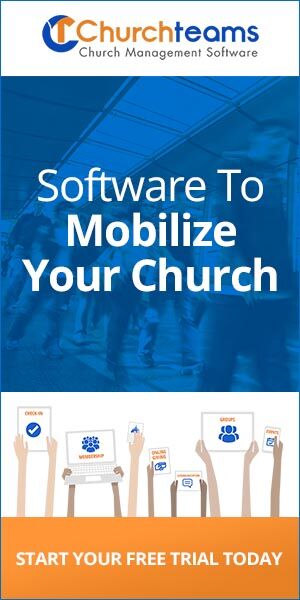Think about it. Whenever you sign up for anything online, you are REQUIRED to provide an email address. Often it becomes your username. Email is as important to your Internet identity as your address is to your geographic identity.
Think about it. Whenever you sign up for anything online, you are REQUIRED to provide an email address. Often it becomes your username. Email is as important to your Internet identity as your address is to your geographic identity.
And email is an important part of church communication. The challenge is to effectively target the people with whom you want to communicate. Our report filters allow you to select people based on group involvement (or not), any member attribute and even giving habits.
For years we used groups as a way to manage lists, but they don't meet the legal requirements that allow recipients to control their email subscriptions. It's fine to email groups for specific teams, groups or events people have registered for; but for more general email like newsletters, lists are the expected standard.
When we began importing data from email marketing software to consolidate databases, we mapped their lists to corresponding member attribute responses. It has been an ideal way to manage this information. The problem was that you really had to search to find and customize your lists in Churchteams.
Go to Communicate > Email Settings > Lists to find our NEW Email Lists page. It looks like this:
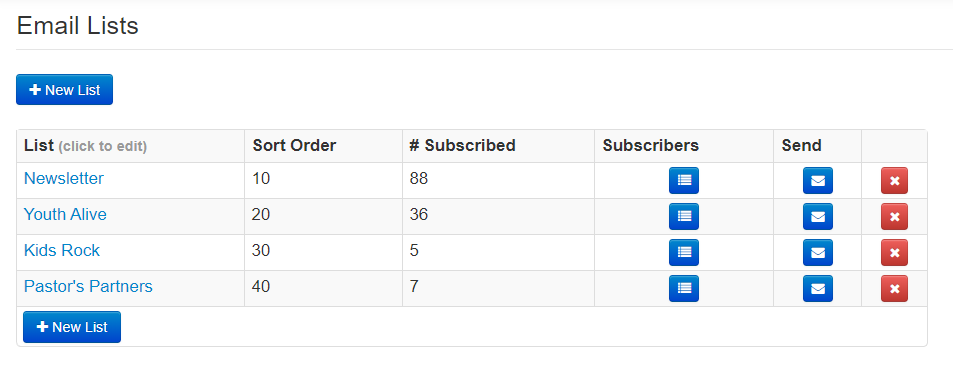
From this page you can: 1) create new lists, 2) click on the list name to edit and reorder lists, 3) see how many subscribers there are, 4) see who is subscribed, 5) send an email, or 6) delete the list.
Prior to lists, when people unsubscribed from any email, it universally unsusbcribed them from all emails. Lists give far more granularity. With lists, people manage their subscriptions in any of three ways. The first two can be used to update any member attribute.
- Responding to an e-vite to update their information. (Reports > Communication > Email request for updated information)
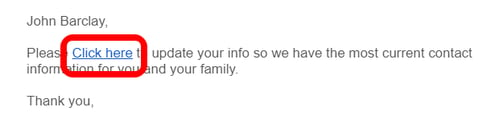
- As an option on any registration form.
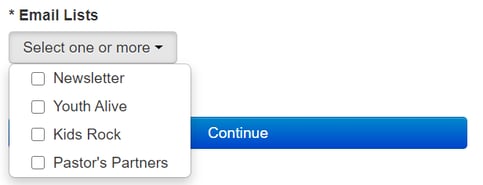
- Click on Manage Subscriptions on the bottom of any email.

You can access the Email Lists page from Reports as well.
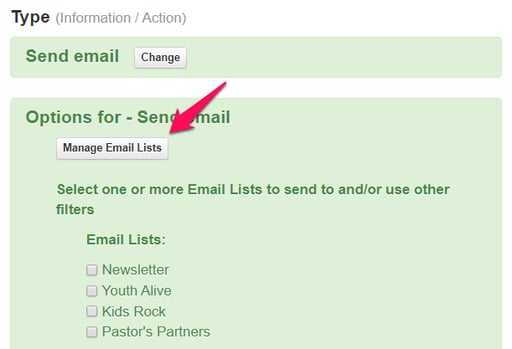
These upgrades will make Email Lists way more accesibile and easy to use.
Finally, you can add people to lists you've created based on information you already have about them. For instance, populate your newsletter list with all adult members and regular attenders. Under Reports > Members, you will see the Mass Update Member Attribute option:
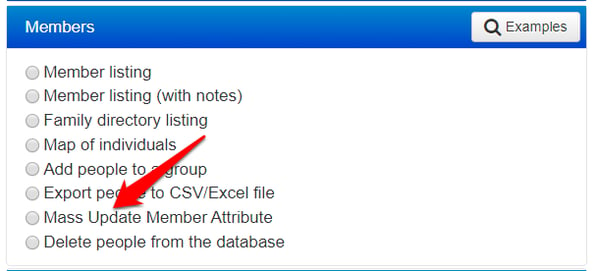
Select it, then select Email Lists as the attribute you want to update and the specific list you want to populate. (Newsletter in this case.)
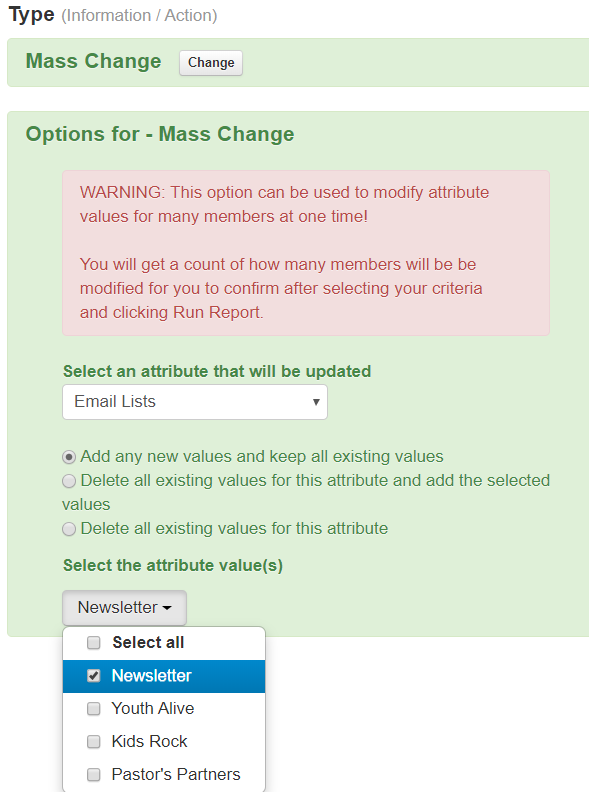
Then use the filters to choose people to add and Run the report. The system will prompt you to review what you are doing before making the final decision to populate the list.
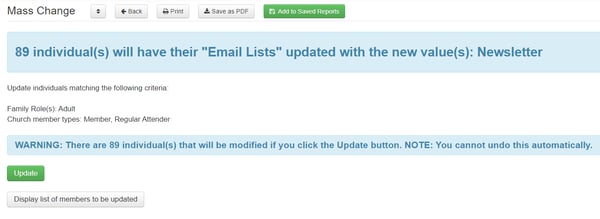
In the very near future, we expect stricter requirements for protecting people's Internet privacy. As mentioned, blanket emails already have legal requirements for personal options to opt out. Taking advantage of the lists features in Churchteams will help you meet these expectations. Besides that, giving church members, attenders and guests more control over the communication they receive from you is a great way to love them well.