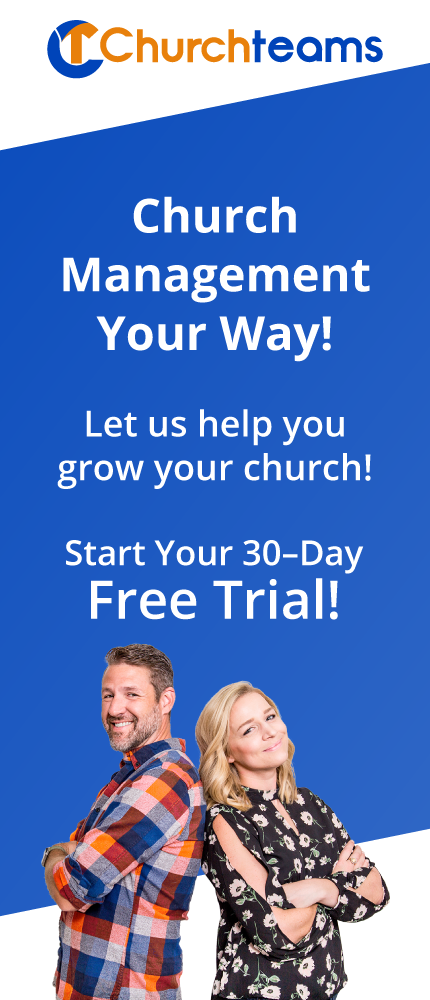NED gives you the power to communicate in a bold, fresh, new way. He offers those of us who don't know how to code the ability to create incredible emails and email templates. And we just released him into the Churchteams application. NED is our Next generation EDitor. If you haven't met him already, let me introduce you
NED gives you the power to communicate in a bold, fresh, new way. He offers those of us who don't know how to code the ability to create incredible emails and email templates. And we just released him into the Churchteams application. NED is our Next generation EDitor. If you haven't met him already, let me introduce you
He's everywhere. You know that email is available all throughout the application to give you the ability to communicate to whomever from wherever you are in the software. In most cases you choose to either use your email (your computer operating system default) or Churchteams. If you choose your email nothing has changed. But when you choose Churchteams, in the places it makes sense, you've awakened NED. One quick way to meet him is to click Communicate then Email. Choose a Filter, Run and then "Email via Churchteams".
Here's a picture of NED using the "Newsletter 2 Column" default template. Notice the orange numbers for the next 6 points.
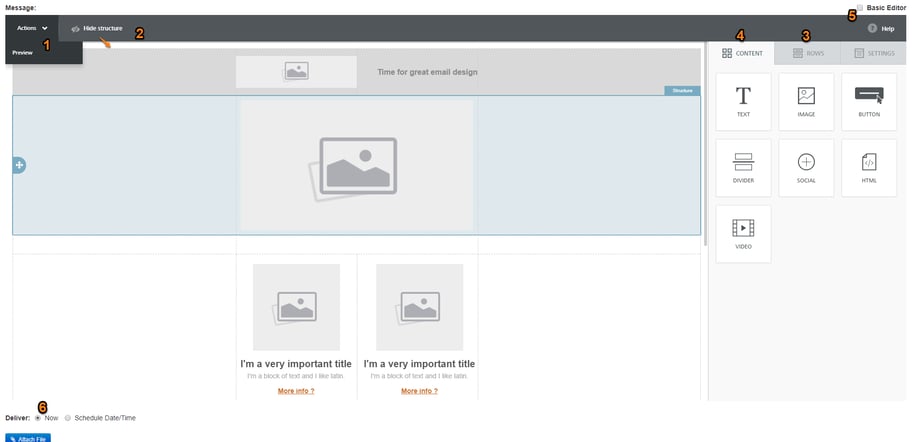
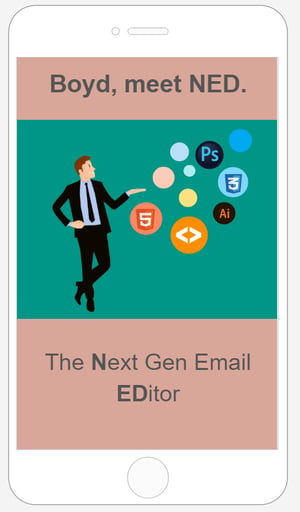 Preview the email. Click the Actions dropdown to see your email on desktop or mobile. This means NED is already mobile optimized for you. Check out the mobile preview (right).
Preview the email. Click the Actions dropdown to see your email on desktop or mobile. This means NED is already mobile optimized for you. Check out the mobile preview (right).- Show structure. Adds dashed lines to see the different sections of the layout.
- Rows. Here's where you choose the layout based on different structures of rows. You can stack the rows as you see in this image.
- Content. You can choose the type of content you want in each section of each row. Just drag, drop and edit.
- Basic Editor. Check the box to switch to the old editor.
- Same scheduling options. In fact all the email marketing tools you love like Email History, Lists and Templates are still in place.
Two-stepping with NED. If you're a communication tools pro, all this is intuitive, but if not, you may be used to just typing in the content of the email and sending it. NED's default template is perfect for that. Just type in your text and send. But, to really dance with NED, you have to adjust your thinking just a little bit from one to two steps:
- Choose the layout. These are the rows. They build the structure (skeleton) of the email.
- Then add the content. Content tab gives you those options. Content fills it in (meat of the email).
Other important stuff.
- Images. When you drag the image icon into the email, you will have options to use images you previously uploaded into NED, but there is also a library of free images you can search and select from.
- Editing images is done after you select an image. Just click to apply effects and more.
- Images in the old editor must be downloaded to your computer first and then re-uploaded into NED's image library. Sorry for a little extra work here.
- There is an Undo option in the bottom left of the editor when working with an email.
- Merge tags. Yes! NED let's you personalize your emails with first and last names and an unsubscribe option. Here's what you'll see when you are entering text and click the Merge Tags button.
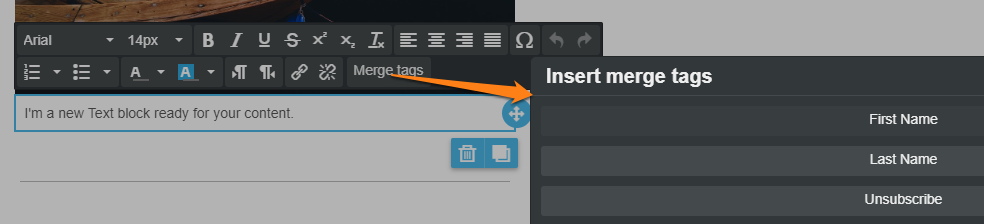
There are definitely a lot more features throughout NED, but this will get you going. Feel free to play around with it. I think you'll find it really intuitive. And, just a hint, on the development list is adding this same editor in other places throughout the application like registration settings. Stay tuned.