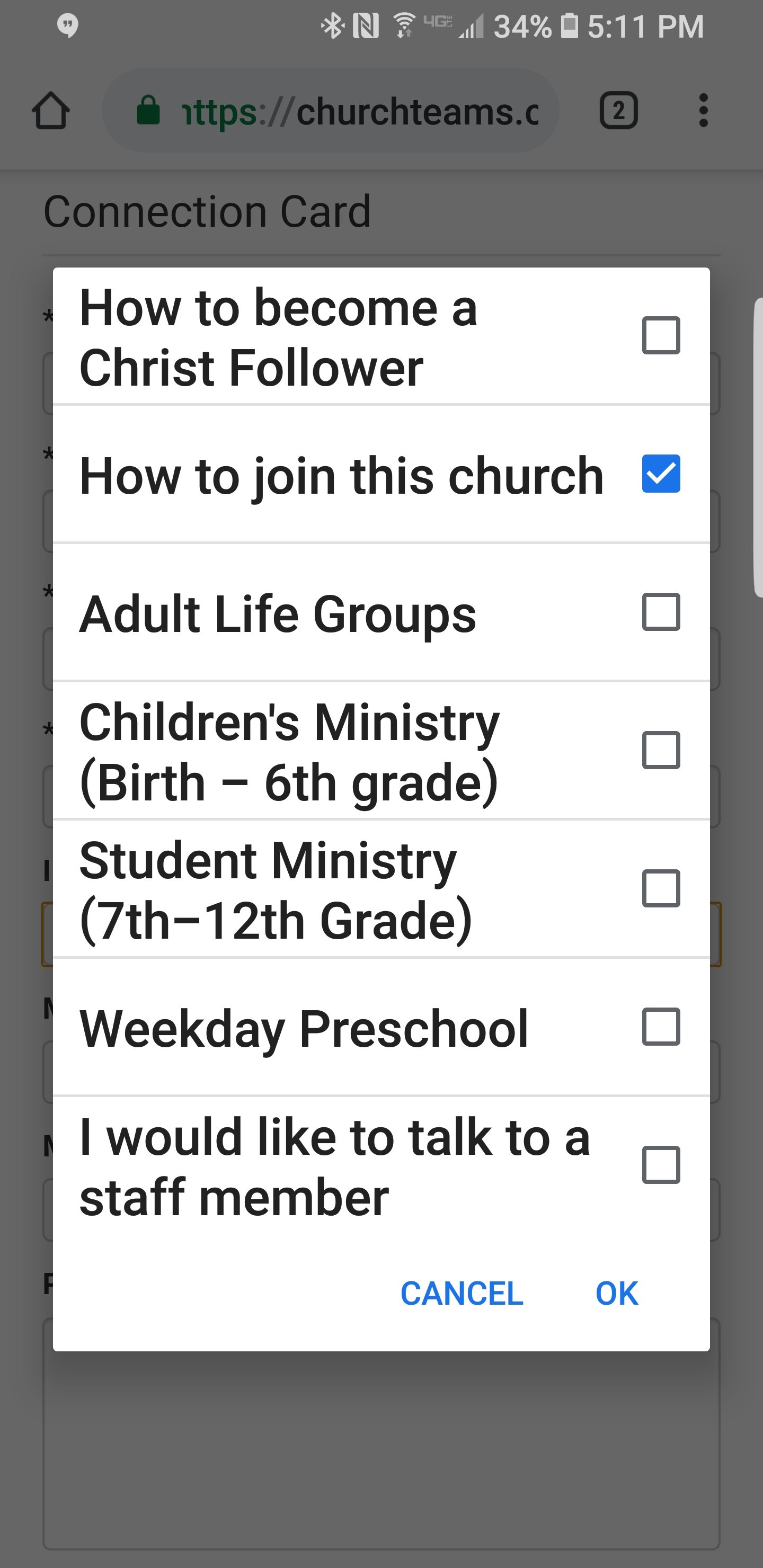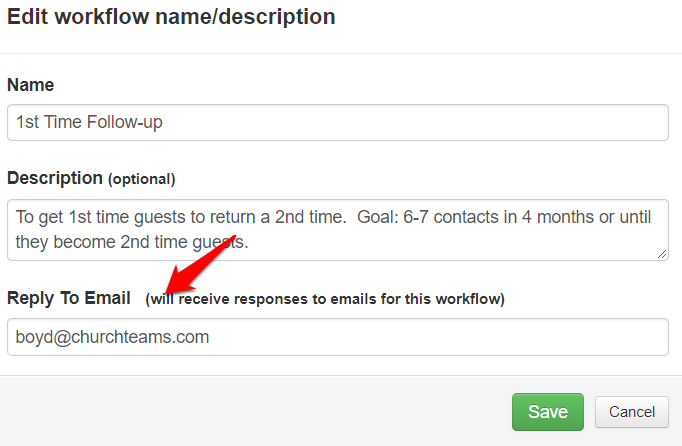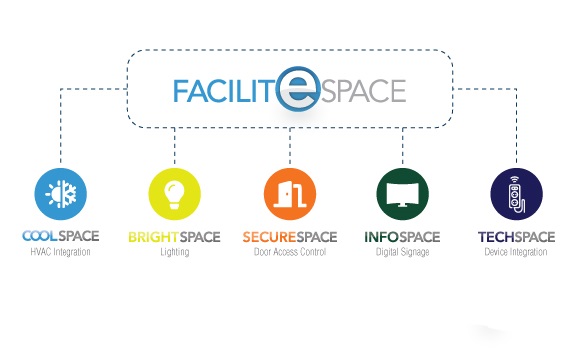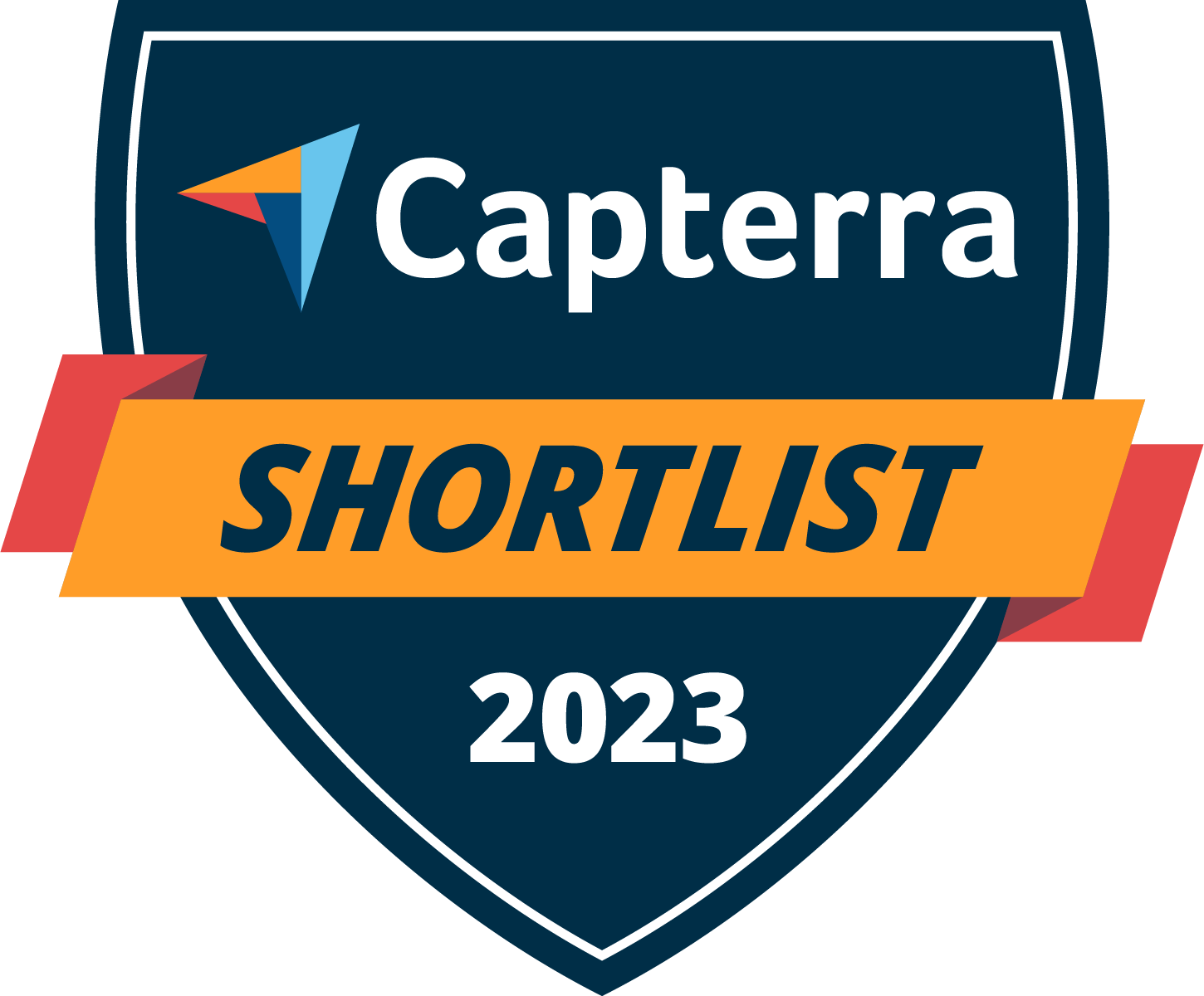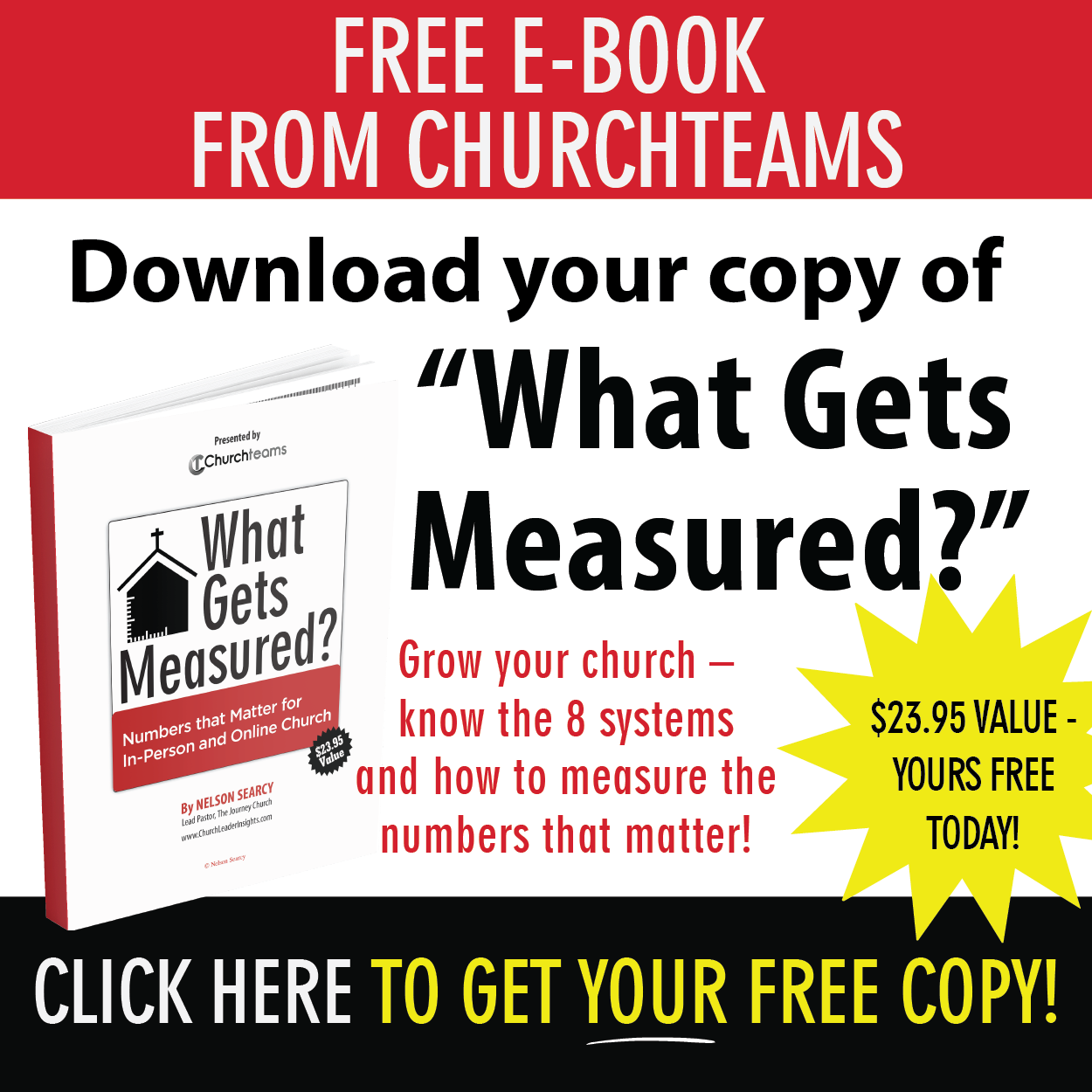Here is an updated Knowledge Base Article with more details
Ready to go paperless with your connection card? Or at least give a mobile option for people to respond? What if that digital connection could then be customized to launch a workflow with personalized responses and follow up assignments? Here’s how to make it happen. You’ll want a copy of your card to help set this up.