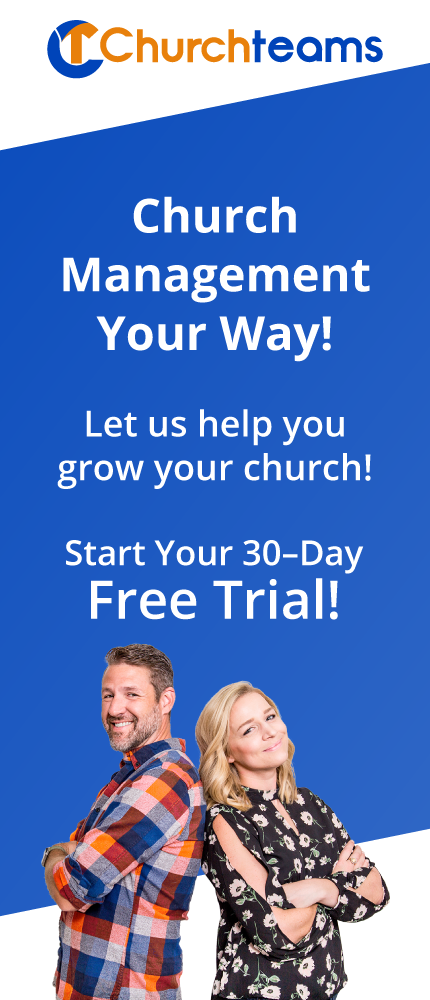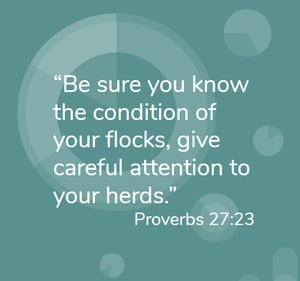 Without a doubt their church management software is a church's primary tool for knowing the condition of the people under their care. It is the source of information and communication that builds shepherding relationships.
Without a doubt their church management software is a church's primary tool for knowing the condition of the people under their care. It is the source of information and communication that builds shepherding relationships.
So, giving careful attention to your database is one of the most important things your pastors and staff can do to live out this Proverb. Keeping the software clean and useful is essential.
In previous blog posts we saw how to use Workflows to care for lapsed donors and people missing 4 weeks or more. A number of years ago we added a filter option called Last Activity Date to combine both of these into a single filter. You can use this filter to combine giving and attendance data for pastoral care. Just replace the filters in those blog posts with this one found under Filters / Members / Fixed Attributes:
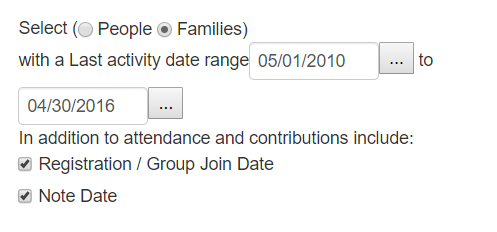 However, this filter was originally designed to help churches maintain a clean database of relatively active people. As churches started using it, we added options to include when someone last registered for anything or when a note was added to a person's record.
However, this filter was originally designed to help churches maintain a clean database of relatively active people. As churches started using it, we added options to include when someone last registered for anything or when a note was added to a person's record.
The idea here is to be able to identify people and/or families who've not given, not attended or not registered for anything or not had a note entered in their record for typically 2, 3 or more years. Once identified you can put them in an Archive group to review and remove. When you remove them, Churchteams will send you Excel spreadsheets of all their data including their giving history. Here are the steps to do this:
- Create your Archive/Delete group using the normal group creation process.
- Click on Reports / Members then use the Add people to a group report.
- Under filters click Members / Fixed Attributes and scroll down to Last Activity date (pictured above).
- Notice in the image that I've chosen to find families that had any member of the family last give or attend anything (groups or serving teams that take attendance) or register for anything or have a Note entered on any of them between before we started using the database and 3 years ago. This means we have no record in the database of anyone in the family doing any of these things in 3 years.
- When you run this report you have the option to add all of these people into the Archive / Delete group created in step 1. Note: Once you do this, all of these people will have registered for a group so that option on the Last Activity Date filter is no longer relevant.
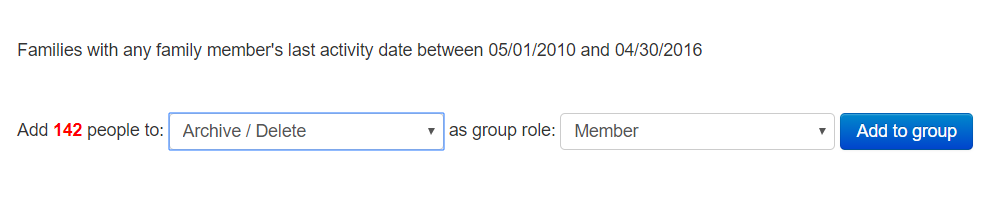
- Add this report to Saved Reports for future use.
- When you add these people into the Archive/Delete group, go back to that group and review all the people in the group removing any of them that you want to keep in your database.
- Archive everyone in this group by having someone with Financial Admin access login then go to Reports / Members and choose the Delete people from the database report. You will choose an email address for the Excel spreadsheet archive of all the data to be sent to. Check the box to allow removal of people with donations.
- NOTE: Be very careful with each step in this process. Read the warnings.
- Under Filters choose Groups, Group Invovlement and People Currently In A Group. Then select the Archive / Delete Group.
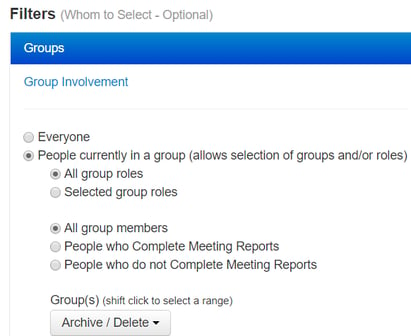
- When you Run this report, you will get plenty of warnings. Review everything and when you're ready click the red button to Delete Members.
Be sure to save the Excel files you receive by email in one or two places for future access if necessary. Remember, they are also attachments in your email if you ever need to search for them in the future.
Our recommendation is to do this process once a year. If people come back, you can always add them back into your database. The greatest benefit of this process is that now you have a database that you can rely on to help you give the attention you need to the people who are really in your span of care.