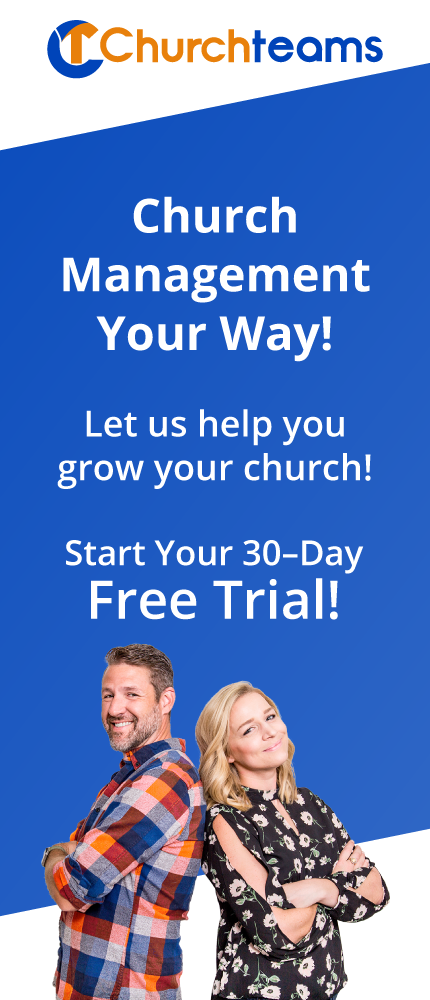You know the story of the lost sheep in Luke 15? It's about how God is like a good shepherd who recognizes that a sheep is missing and drops everything to go find it. You know how he recognized one was missing? He counted.
You know the story of the lost sheep in Luke 15? It's about how God is like a good shepherd who recognizes that a sheep is missing and drops everything to go find it. You know how he recognized one was missing? He counted.
Good shepherds always count.
Imagine a youth pastor loading a bus to bring kids back from camp and not counting to make sure everyone is there. When he arrives back at the church and unloads the bus to find someone's child is missing, he's not going to get to go home feeling great about getting all the others back. He and everyone else is going to drop everything to find the missing child.
Here's the point. Shepherds don't count to brag, they count to care. Shepherding 101 requires developing a habitual system for counting. We've spent a couple of decades focused on leveraging technology to help with this and are really good at it.
But the #1 pastoral reason to count is to recognize that someone is missing and then to execute on a system to follow up. A common metric we find is that pastors like to have the ability to flag when a person misses 4 weeks in a row. In other words, when a person or better yet a family hasn't attended (or given) in 4 weeks, they want to know and then act on it.
This knowledge base article is a July, 2023 update on the steps listed below. It is our updated recommendation since the origianl blog post.
Here's how a Workflow can help you identify lost sheep based on attendance and giving and then ensure follow up happens.
- Create a "M4W" group. You will use this group as your pool and dashboard to track personal follow-up (i.e. notes made by staff and volunteers).
- Create a "M4W" saved report. This report will add people to the M4W group which in turn will launch the workflow.
- Click Reports then Members then Add people to a group
- Filter by Members / Fixed Attributes then go down to last activity date.
- Select to run as a family and then your date range that includes just the day or possibly the Monday before up to Sunday 4 weeks ago.
- Click "Add to Saved Reports", name and save the report for future use. Under Date Range select X to Y weeks and make it 5 to 4 so that every time you pick the report it will pick the Monday to Sunday up to 4 weeks ago. Then Save. (You can tweak later if necessary.)
- Run the report.
- Add people to the M4W group.
- Create a "M4W" Workflow
- Give it a name.
- In the description clearly state your goal and process.
- Use the M4W group as your enrollment group.
- Steps in the Workflow you might want to add include:
- Add note to pastor or staff. They can respond or forward to someone else to respond.
- Send a personalized email or text.
As you build this workflow, consider carefully automating future communication unless you set up a clear process for removing people from the workflow when they return.
The majority of work is done by staff and volunteers making contact and using the Notes feature to track those interactions and then customizing follow up assignments. The job of the workflow is to get the system going.
You will use the M4W group as your dashboard to track all follow-up activity, be sure to remove people from the group either when they return or when they have been sufficiently followed up (ex. 6 or 7 contacts over several months. As a general rule the best groups for any kind of recruitment or follow up contain 50 or less people that are within a few months since their last involvement.
As of this blog post, we are just starting to see people use Workflows in this way. So, this is currently our learning edge. Please share any insights or learnings and we'll update it as necessary.