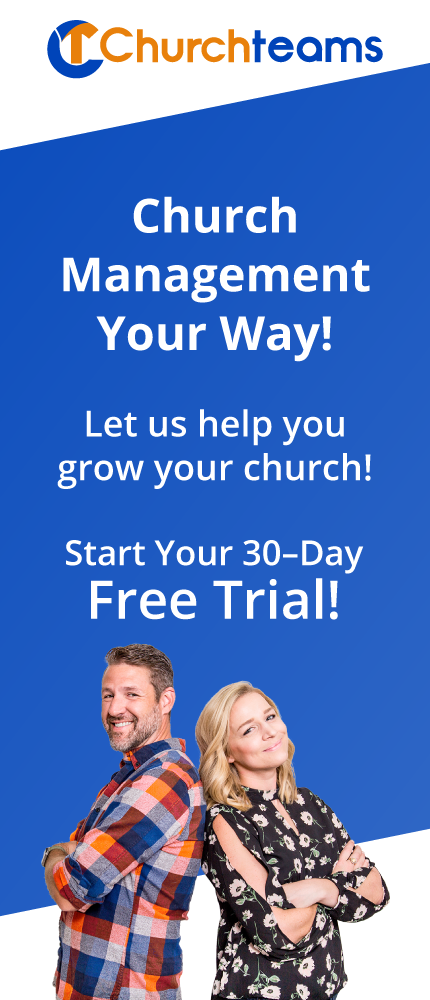About this time of the year families begin to get excited about the upcoming school year. And churches begin planning their fall launch. At the intersection of both is Promotion Sunday! The big Sunday when all the kids move up a grade.
About this time of the year families begin to get excited about the upcoming school year. And churches begin planning their fall launch. At the intersection of both is Promotion Sunday! The big Sunday when all the kids move up a grade.
A lot of systems interact to pull off this big day: marketing and communication, recruiting, facility preparation and database management. Churchteams is your tool to help with three of these four systems. Check out the NED post for marketing and the Workflow post for recruiting. This post is to walk you through the process of promoting people in your Churchteams database.
The oldest goes first.
To begin, start with your oldest class and promote them out of your childrens or youth ministry. Here's how.
- Select everyone in the group / class or at least everyone you want to promote out of the group. Under the green Action button select the option "Update Member Attribute".
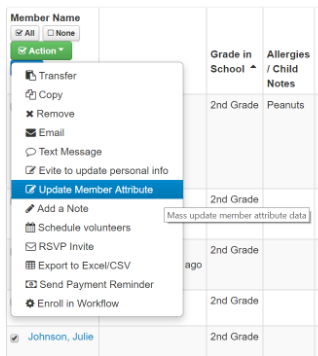
- Click "Confirm" then in the dropdown select the attribute you use to track grade. Use the default option "Change the value of this attribute to the selected value" and use the dropdown to choose the new grade and click Continue.
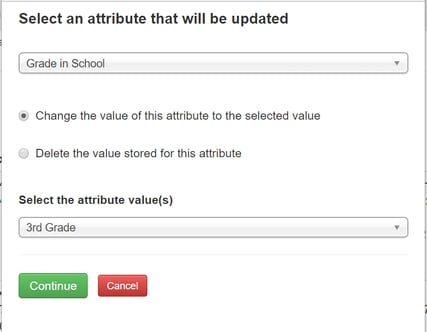
- This will update all of their member profiles. It will also take you to a page to select what action you want to take regarding their group involvement. In this case choose "Transfer these members to a different group" and then select the next group you want to move them to. For the oldest grades, you may choose to remove people from the group rather than transfer them.
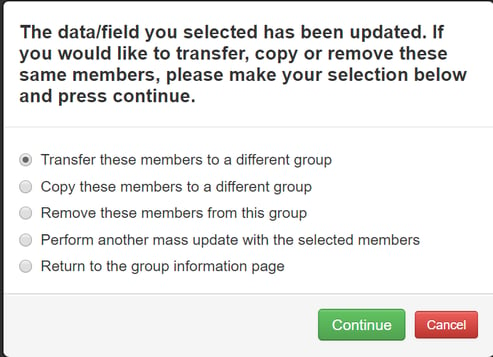
Then the next oldest and so on.
This process will leave the oldest group empty so that you can go to the next group down and follow the same process to promote them. Work this process backward until all the groups / classes are promoted.
Multiple grades in one class.
For classes with multiple grades in them, click on the header of your Grade column to organize the children by grade. Then select the oldest ones and follow the process to upgrade their profile and transfer them to a new group. For the others, click on each of the children one grade at a time and just change their grade leaving them in the group.
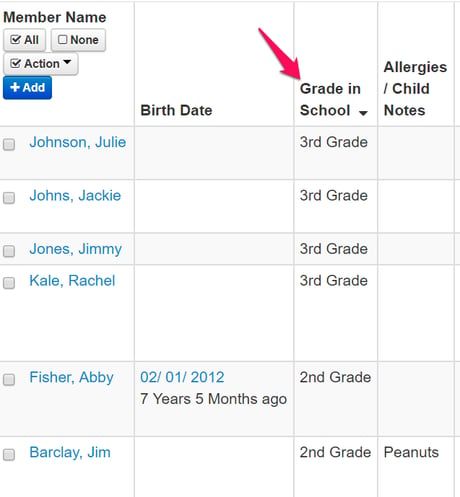
Classes with synched rosters.
Last week we introduced Roster Synching. For groups / classes where the Rosters are synced together, you will only need to promote one of the classes. The system will mirror the action for all other groups / classes.
This time of the year is about loving families and building on the excitement the kids have about their new teachers, classes, friends and experiences. These are the things to focus on. Not a messy data management process. This blog post should help!