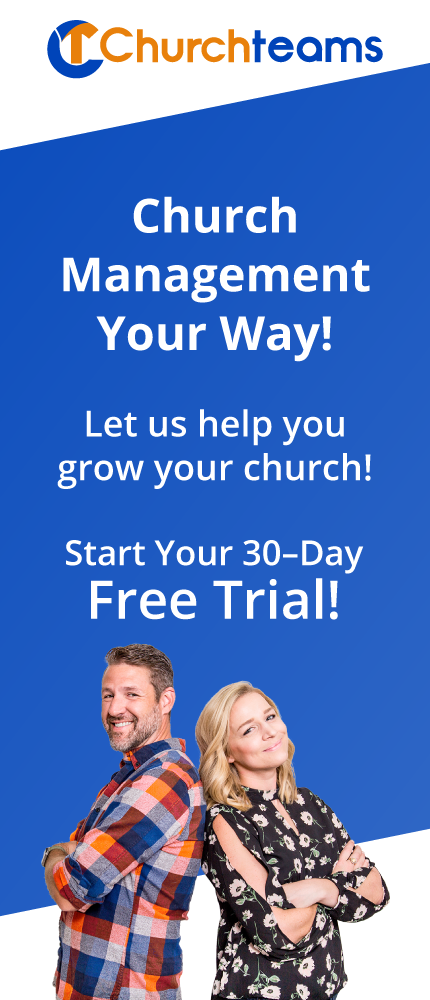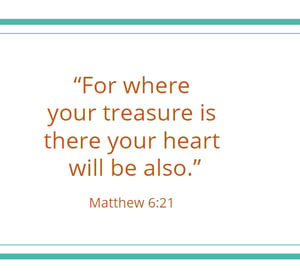
Proverbs 4:23 tells us, "Guard your heart because all you do flows from it." That means that the choices people make, the things that drive and motivate them to action are an outflow of their heart.
So, when they give to your church or organization for the first time, they are saying something significant. They are saying they believe in what you are doing and they want to be a part.
How do you respond? By sending them a statement in January? By putting them on a list from which to solicit future appeals?
What if you did more? What if you recognize, as stewardship consultants coach, first time donors with a genuine note of appreciation. You don't have to know the amount they gave or anything else, but a personalized note, gift, email or text is a kind gesture.
The trick, of course, is putting a system together within your Church Management System to recognize when a family gives the first time and then prompts a response. Workflows can help! But like the Missed 4 Weeks blog post, it starts with reports. Let's make it happen in your Churchteams account:
- Create a 1st Time Donor group. Click Groups then create and work through the steps. You'll use this group to collect donors and launch the workflow.
- Create a 1st Time Donor report. Save it.
- Click Reports / Members / Add people to a group
- Filter by Contributions: default to families and then to do this task weekly, put in last Monday through last Sunday as the "First contribution date" range. This will help you include online giving through the week.
- Click the "Add to Saved Report" button. Give the report a name and choose "Last X weeks" and select 1. Then Save. If you plan to do it less frequently, make the adjustment to that frequency during this step.
- When you run the report each time, you'll see the option to select 1st Time Donor group. When you do this and run it, the system will put these folks in the group automatically.
- Create a 1st Time Donor workflow.
- First, map the workflow by deciding whether you want to send an email, text, gift or a note to a staff to write a hand-written note or a combination of these.
- Second, resource the workflow by creating the text or email template (under Communicate button in black Navigation bar) if you are using either of these. Be sure to use the tag to personalize them. You could include a link in either of these to take the donor to a resource page or to claim a gift.
- Third, build the workflow by using the 1st Time Donor as your enrollment group. Then add in the email, text or "Schedule follow-up" assignments.
- Note: Use the "Schedule follow-up" assignments to notify the staff that will write the handwritten notes or mail a gift. The assignment will show up in the Notes section of the donor's member profile page.
- Optional: to keep the 1st Donor group fresh, you can end the workflow by adding an option to remove people from that group after several months, perhaps 180 days. Or, make a note to do this manually at the start of each year, half year or quarter. This would equate number of group members with number of 1st time donors in that given period of time.
Once you have this set up, all the staff person has to do recognize the generous heart of your first time donors is click on Reports then choose "1st Time Donor" from the dropdown and run the report. They then choose to put the new donors in the "1st Time Donor" group and click run again. That's it. From there the system takes over making sure that the email or text is sent automatically or that the handwritten note or gift assignments are made.