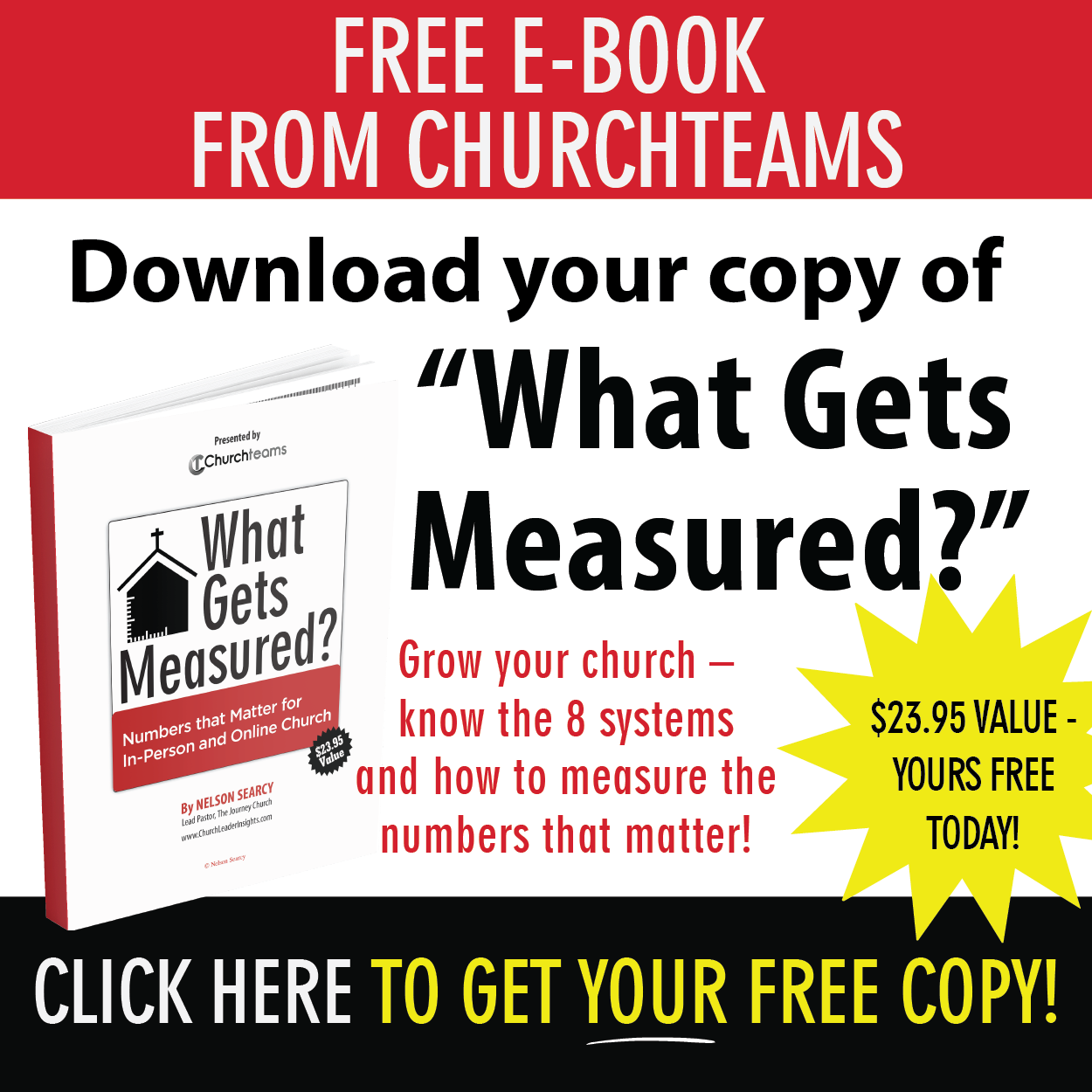Here are the steps to create and launch this form in Churchteams.
- Review and edit Ministry Interests. Make sure responses to this People Attribute match ministry opportunities in your church. (Menu: People > Settings > People Attributes)
- (Optional) Use the Auto-register option to automatically place peope into "Interested in ___" groups that relate to these responses.
- (Optional) Make the person responsible for follow-up the leader of these groups. They will automatically be notified when someone chooses their ministry area.
- Review and edit Spiritual Gifts. Make sure these responses fit whatever spiritual gifts assessment you use. Ex. Free SHAPE test.
- Create the Volunteer Interests group. Use the Groups tab on the dashboard to create the group.
- Make Ministry Interests and Spiritual gifts part of the default Custom View.
- Add Notes to this Custom View to track and schedule follow up conversations.
- Create the Volunteer Interests registration. From within the group click Registration > Settings.
- Customize the form options.
- Be sure to include the Ministry Interest and Spiritual Gifts attributes.
- (Optional) Select the "Background check form" in the "Completion Options" section to fill out a background check form immediately after registering.
- Place and promote the form. There are several ways you can do this.
- Website - use a link, pop-up code, or embed the form.
- Text-to-Church - add the keyword on the registration settings page.
- QR code - use the link to create a QR code.
- Member App - add to the resources section by copying the link. From the menu go to Communicate > Text > Settings, and Add a link. Paste the URL link, fill out the form and select to put it "In the Resources section."
The Recruiting Volunteers video in this Volunteers Showcase will walk you through the whole process in about 5 minutes.
Once people are in your "Interested in Volunteering" group, use the Custom View of the group to see people's ministry interests and gifts. Use Notes to track and schedule follow up conversations. When people are ready for the next step, select them and use the green Action button to choose to transfer them out of this group and onto their ministry team or into a training group.

For a more advanced way to find volunteers read this Knowledge Base article on how to use spiritual gifts and reports to recruit and place volunteers. It shows you how to use your data to discover untapped volunteer potential in your church.

 So far in this series we've looked at using registrations (forms) for
So far in this series we've looked at using registrations (forms) for