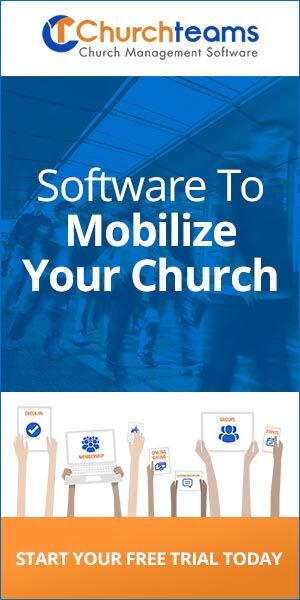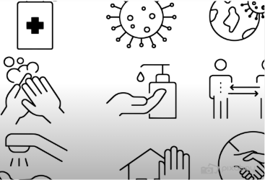 Kids returning to school in the midst of this Covid pandemic is a headline every day and will be for the next month or two. It raises big concerns for churches as well as they think about restarting Sunday morning children's programming.
Kids returning to school in the midst of this Covid pandemic is a headline every day and will be for the next month or two. It raises big concerns for churches as well as they think about restarting Sunday morning children's programming.A few weeks ago, I offered an idea and process for getting a "Medical Affirmation Before Check-in." In response to a large client's request, last night we released another helpful kid's ministry re-start safety feature that you need to know about. We call it Room Check-in Count and Close.
The idea is simple. Reassure parents and volunteers that rooms are not being over-crowded by listing alongside each class, during check-in, its current count and capacity. Then when capacity is reached, close the room from allowing any other kids to check-in. In this screen-shot the Barclay family sees Nursery A is full, so they check Jenn into Nursery B.
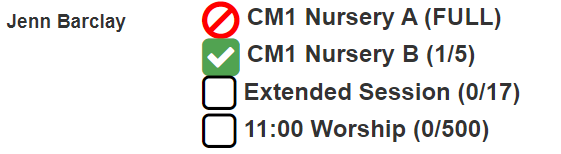
How to set this up.
- Create both groups and set the room capacity. (Step 1 for Create A Group. Edit > Group Information for already existing groups.)
- Set them up to mirror each other using Roster Synching. This assures that every child
enrolled in or removed from Nursery A is also enrolled in or removed from Nursery B. - Enable Room Check-in Count and Close by clicking the Check-in tab > Views/Settings > Select a View > Check C8.

Room management notes.
- If two families check their children into the last spot in a room at the same time from different check-in stations, the one who clicks Print last will see this warning:
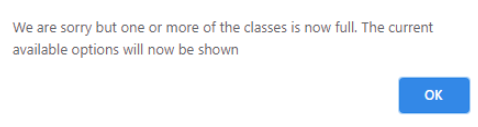
- Text-to-Checkin works in a very similar way.
- If Maximum Size for a room is updated on the fly (phone or another check-in station browser), it will take affect right away. This will open up new spots in previously closed rooms.
- To monitor and update count and capacities for all rooms click the report icon in the bottom right of the Check-in Search page.
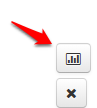
Enter the check-in password and select the new Summary / Capacity Report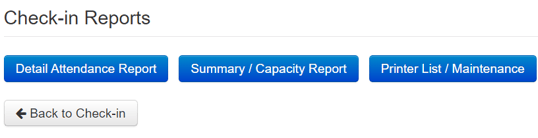
This will give you an overall view of counts and capacity for all rooms.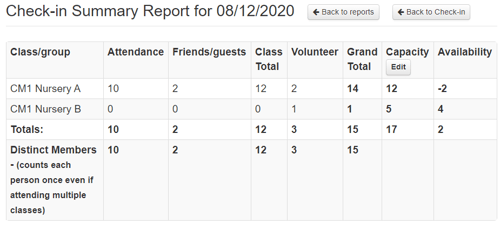
To adjust the capacity on the fly, click the Edit button in the header.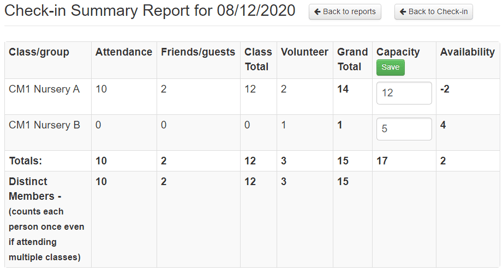
This is new territory for all of us. It is uncertain to say the least. But, with all of us working together to figure out how to safely return to our new normal lives, we'll see it through. Thanks for letting us be a part of that process with you. And, please, share with us your thoughts and ideas.