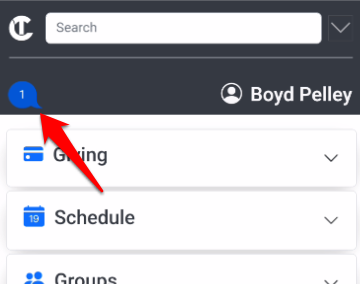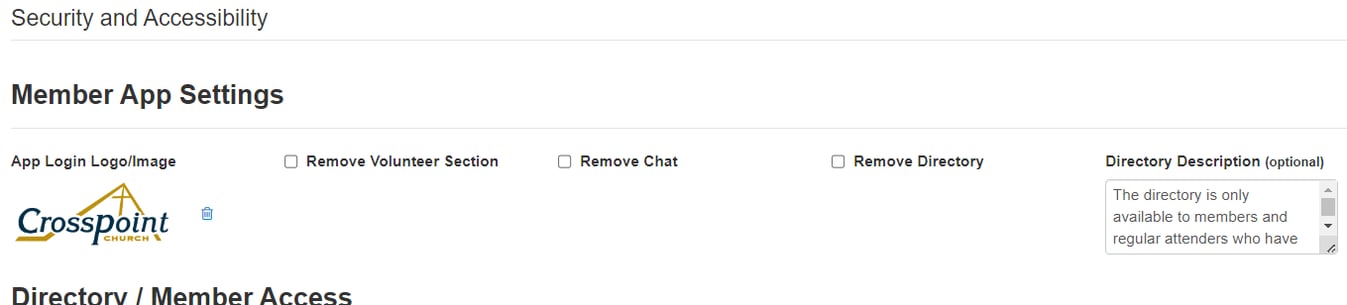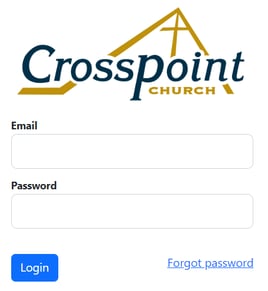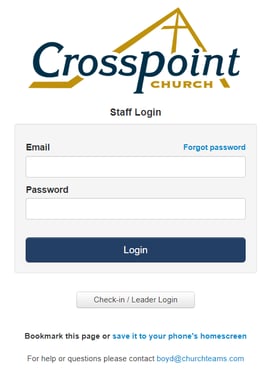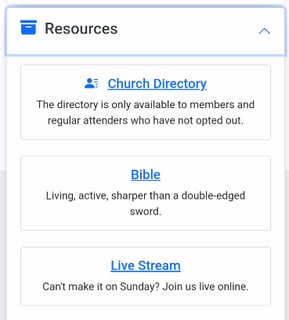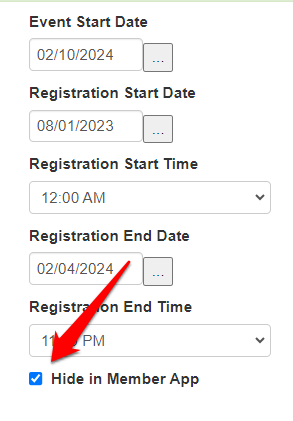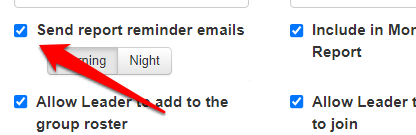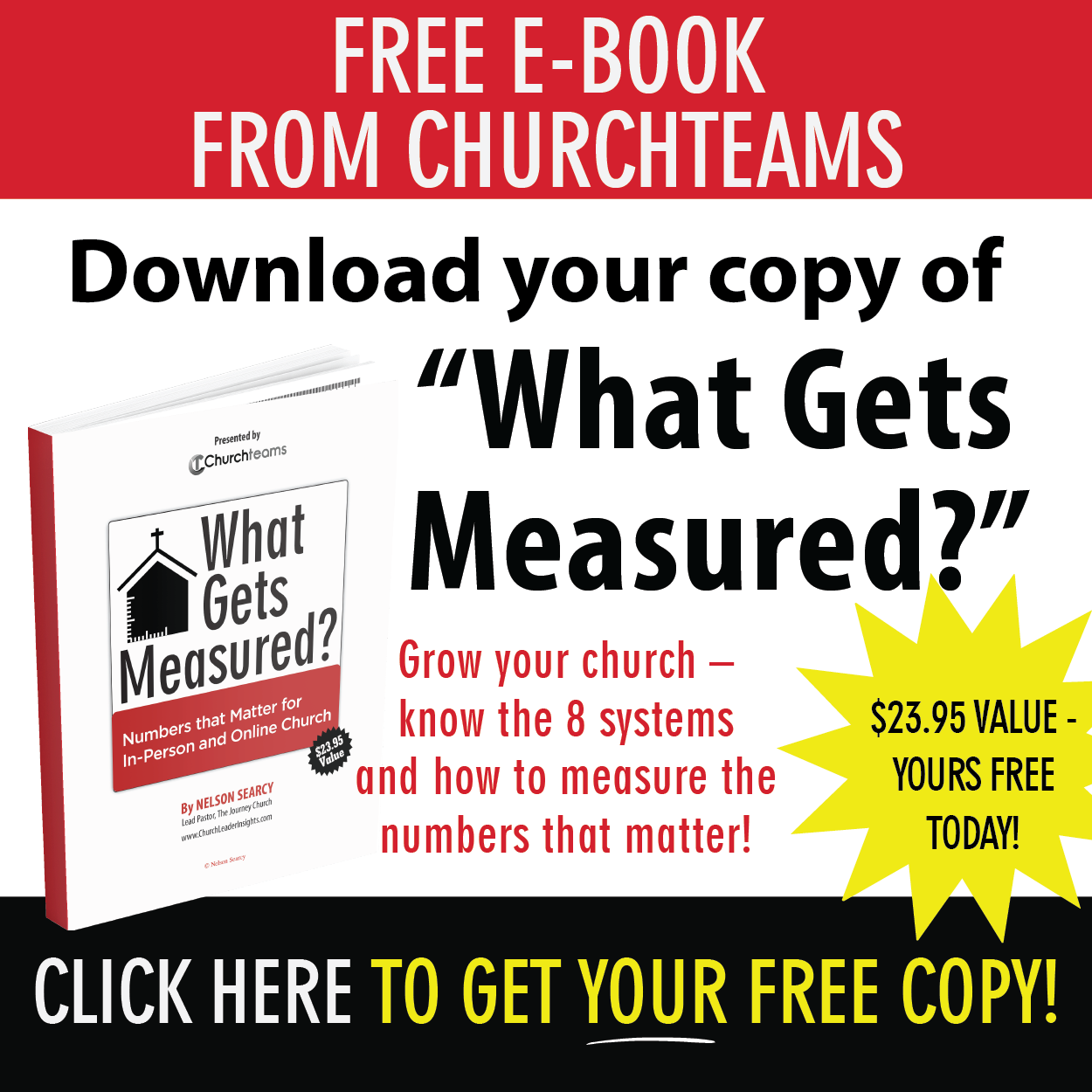Six weeks ago we released the Member App. Many of our clients have jumped in with both feet using all of the features. Some have other systems in place that are similar and are still in process of evaluating how to best use the Churchteams App.
Six weeks ago we released the Member App. Many of our clients have jumped in with both feet using all of the features. Some have other systems in place that are similar and are still in process of evaluating how to best use the Churchteams App.
Still others haven't jumped in. If that's you, come on in! The water is great. You'll love the functionality for staff as well as members.
As is usual in a release of this magnitude, new insights and ideas come up as people swim around in it. We've already done several upgrades and just released four more. The first two add to the App. The last three are settings that hide extra parts of the app.
- Access Text-To-Chat from within the Member App
- Add a logo to login pages
- Remove Volunteer section, Chat, and Directory
- Remove active events
- Next Meeting Date removed when Meeting Report Reminders are off
1. Access Text-To-Chat access from within the Member App
For churches using both Text-to-Church and the App, we added Chat access to the App. When members login they will see the Chat bubble on the top left.
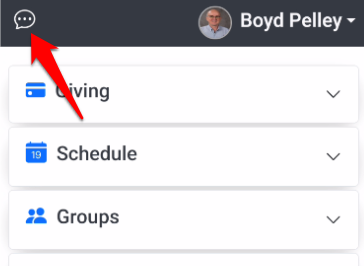 Clicking the bubble opens their texting app and enters the Text-to-Church number. They are now ready to communicate anything from prayer requests to theological questions using Text-to-Chat.
Clicking the bubble opens their texting app and enters the Text-to-Church number. They are now ready to communicate anything from prayer requests to theological questions using Text-to-Chat.
When staff login they will see the T2C Chat bubble they are used to seeing on their computer screen when logged in.
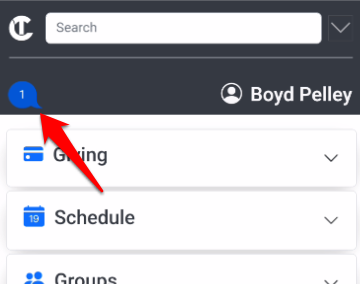
Clicking this will take them to the Chat area in the App to respond.
NOTE: By default this feature is OFF for current clients. Go to Settings > Accessibility to turn it on. (See image in the next section.) For new clients it will be on by default.
2. Add a logo to login pages
Go to Settings > Accessibility to see the new options to control each of these actions.
Add / remove a logo to your login page. The image will be resized to add a new look and sense of security to your App login. Be sure to include your church name in the logo.
We liked the look so much, that we added it to your normal church login. So, don't be surprised when it shows up on your computer login page as well.
3. Remove Volunteer Section, Chat, and Directory
Volunteer scheduling was a primary driver for the development of the App, but it can now be disabled as shown above.
As shown above, the Chat function in the App is brand new. It adds quick access to use the interactive features of Text-to-Church. It can also be disabled.
As seen in the illustration above the Directory / Member Access options fall below the App access options. If the Directory is not enabled in this section, it won't show up in the App. The Member App option to remove the directory allows the church to use the Directory on their website or through Text-to-Church while disallowing it in the App.
The Directory Description allows you to add a description of the directory to make it match descriptions used with other Resources in the Member App.
Events that would show up in that section of the App because they match the required criteria for Start Dates and End Date can now be hidden in the App by checking the following.
5. Next Meeting Date removed when Meeting Report Reminders are off.
It didn't make sense for next meeting dates to show up for groups that are not using the Meeting Report reminders. With this release those dates are hidden unless the Meeting Reminders option is checked on the group's Group Info page.
 Six weeks ago we released the Member App. Many of our clients have jumped in with both feet using all of the features. Some have other systems in place that are similar and are still in process of evaluating how to best use the Churchteams App.
Six weeks ago we released the Member App. Many of our clients have jumped in with both feet using all of the features. Some have other systems in place that are similar and are still in process of evaluating how to best use the Churchteams App. 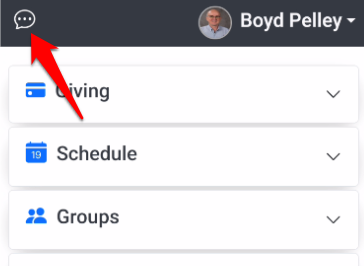 Clicking the bubble opens their texting app and enters the Text-to-Church number. They are now ready to communicate anything from prayer requests to theological questions using Text-to-Chat.
Clicking the bubble opens their texting app and enters the Text-to-Church number. They are now ready to communicate anything from prayer requests to theological questions using Text-to-Chat.