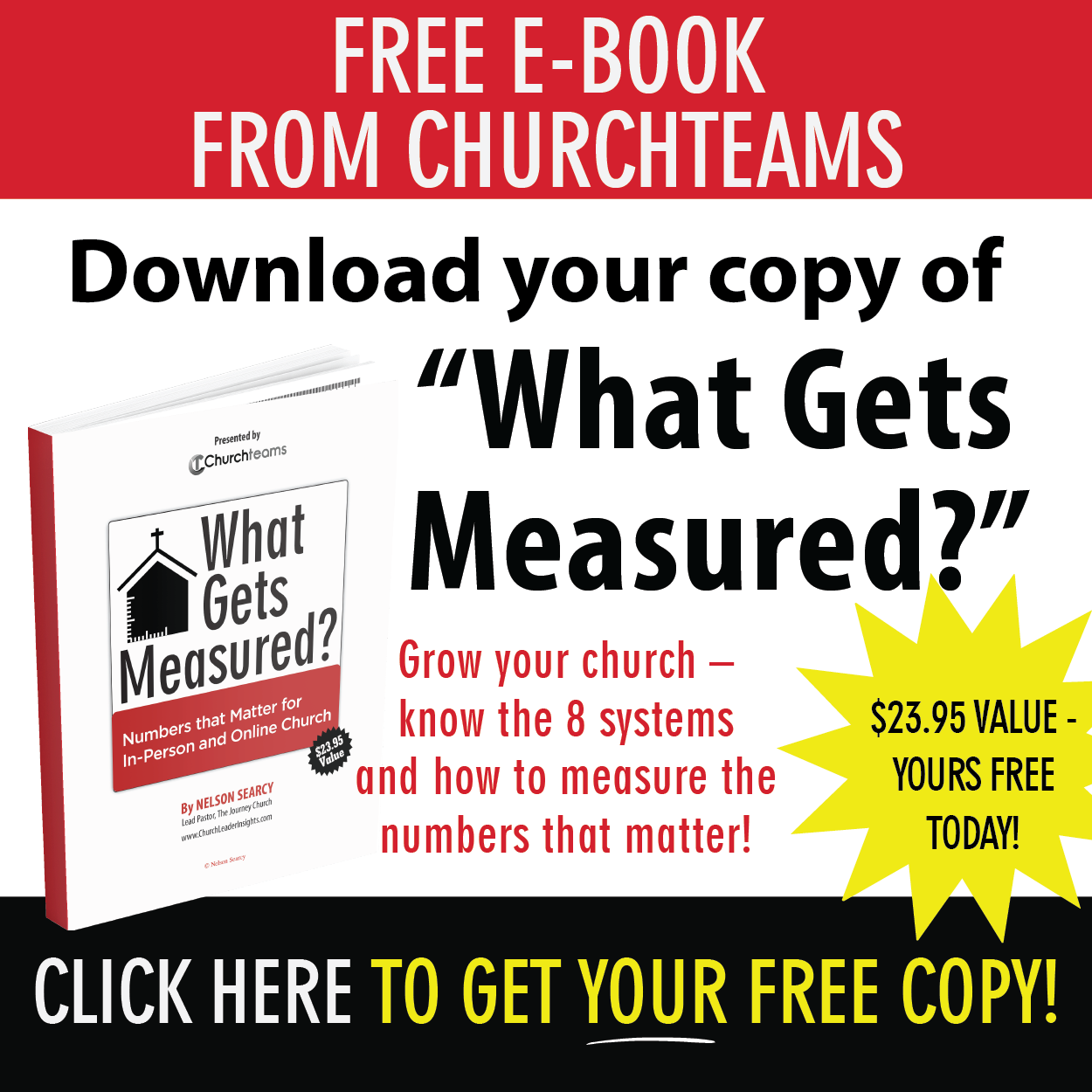Workflow - noun - a series of emails, texts, personal notifications, or data or group changes scheduled to occur over a selected time period. Used to track a follow-up process.
Reports - noun - Information gathered or actions to take related to families or individuals based on their group involvement, member attributes, or giving data.
A couple of months we released a new report type - Reports > Communication > Add to Workflow - that combines the power of reports with the power of workflows. Previously, all workflows were started when someone was enrolled in a group.
Thus, this new report raised an important question: How do I know whether to use groups or reports to start a workflow?
I've been mulling over that question a bit and came up with what I hope are a couple of simple guidelines to help.
Use a group to enroll people into a workflow when ...
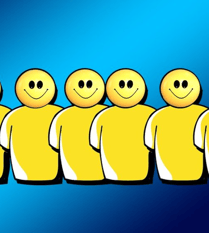 People register for something. A simple example might be registering for a devotional series from the pastor or follow up reminders preparing them for a retreat they signed up for. A more advanced example is when someone responds to a digital connection card, use the Auto-register feature to put people into a group that starts the workflow response to their interest. You could even use a group based workflow to to follow up a new family after their check-in registration.
People register for something. A simple example might be registering for a devotional series from the pastor or follow up reminders preparing them for a retreat they signed up for. A more advanced example is when someone responds to a digital connection card, use the Auto-register feature to put people into a group that starts the workflow response to their interest. You could even use a group based workflow to to follow up a new family after their check-in registration.- Visibility and a management dashboard are helpful. Groups makes it easy to see the people currently involved in a workflow. A first time guest within the past 4 months group is a great example. These are people who've come once but not a second time and are in a workflow to get them to come back. You can even use the workflow to remove them from the group at the end of the 4 months so that the group is always current. Use the Group View to customize the columns in the group turning the group into your dashboard for tracking anything you want including notes.
Use a report to enroll people into a workflow when ...
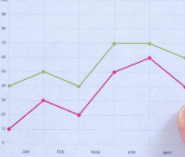 Enrollment is based on data trends. Create and save an "Add to Workflow" report using attendance or giving filters. Be sure to create your follow up workflow first. For example, send 1st time givers a special email from the pastor with a link to a video or gift. Text a member who last attended 5 weeks ago a message that they were missed then send the teacher or pastor a note to follow up personally.
Enrollment is based on data trends. Create and save an "Add to Workflow" report using attendance or giving filters. Be sure to create your follow up workflow first. For example, send 1st time givers a special email from the pastor with a link to a video or gift. Text a member who last attended 5 weeks ago a message that they were missed then send the teacher or pastor a note to follow up personally.- The necessary action needs no visibility. You could run the "Add people to a group" report to put people in a group and then launch the workflow from that. But, if there is no need for the visibility that a group provides, skip the group, put people directly into the workflow. This also helps control the proliferation of groups.