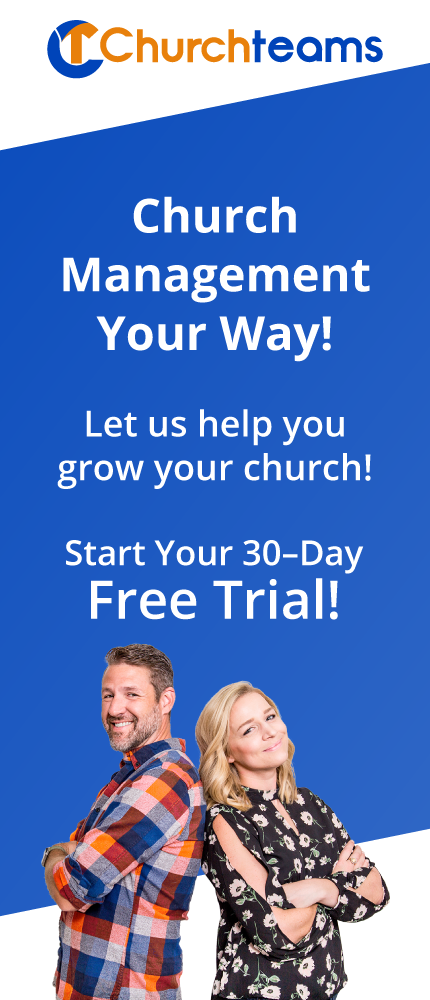Today's post is a follow-up to last week's on volunteer recruitment. The two posts work in tandem, you really need to master both to get the process down.
Today's post is a follow-up to last week's on volunteer recruitment. The two posts work in tandem, you really need to master both to get the process down.
Last time we saw the need for a Ministry Connection Central group that simplifies church-wide communication and then auto-registers responses for specific Ministry Connection follow-up.
We then saw how to use a specific Ministry Connection group to develop a follow-up system to move those interested in connecting to their next step of registering for training. The system automates communication to ensure we are doing due diligence as staff to honor their initial interest.
Ministry Training Group
The goal of the Ministry Connection Workflow was to get people to register for the Ministry training group. The emails and texts sent out in that workflow include links to regiser for this group.
This is a group of people who have indicated that they are ready to be trained but haven't completed that process yet. This is your transition group between interest and actual leadership. It gives you a next step when following up people from a mass appeal before you actually add them to the team.
When you create the Ministry Training registration form, depending on the ministry area, you might want to add the option that will take them to a Protect My Ministry background check application immediately after completing the training registration form. Note: to use this feature, you have to sign up with a special option and sign a waiver with PMM acknowledging you are responsible for the cost of background checks submitted from the online form.
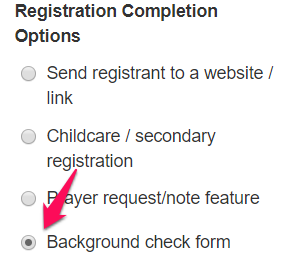 If you do this, be sure to use the Registration Completion Message to let registrants know they need to complete the background check.
If you do this, be sure to use the Registration Completion Message to let registrants know they need to complete the background check.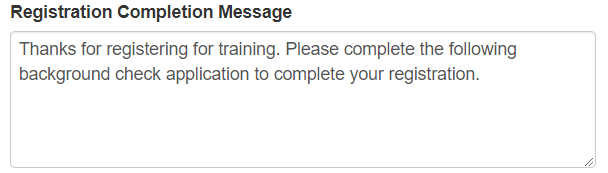
Click on the Communicate tab then Workflows to create a Ministry Training Workflow. Use this Ministry Training group as the enrollment group. Be sure to Map what you want the workflow to do first, then build it. Define your goal and the pathway. Here's an example. Goal: To train youth workers for ministry. Path elements might be:
When you map the Ministry Training Workflow, your goal is simple: Train youth leaders. Here are a couple of options to get you thinking about how pathways to achieve this:
Ministry Training Event Path
-
Schedule follow-up: Youth Pastor (Notification to call.)
-
Remove from Ministry Connection workflow. (They completed it by registering for training.)
-
Email: Welcome. Expectations.
-
Wait for certain date.
-
Text: Reminder training in 3 days.
- Wait for 5 days.
-
Email: Thank you to those who came. Missed those who missed. Follow up options.
- Wait for 2 weeks.
-
Email: Make-up / Additional video or content 1.
- Wait for 2 weeks.
-
Email: Make-up / Additional video or content 2.
- Wait for 2 weeks.
- Schedule follow-up: Youth Pastor (To confirm completion)
- Wait for 2 weeks.
- Transfer to Ministry Leadership group.
Ministry Training Virtual Path
- Schedule follow-up: Youth Pastor (Notification to call.)
- Remove from Ministry Connection workflow. (They completed it by registering for training.)
-
Email: Welcome. Expectations. Video or content.
- Wait for 7 days.
-
Email: Video or content.
- Wait for 7 days.
-
Email: Video or content.
- Wait for 7 days.
- Email: Video or content.
- Wait for 7 days.
-
Email: Asking them how training went. Expectation that they will reply.
-
Wait for 3 days.
-
Schedule follow-up: Youth Pastor (To call if they haven't heard reply from previous email).
- Wait for 2 weeks.
- Transfer to Ministry Leadership group.
Ministry Leadership Group & Feedback
This is a group of your active leadership. You will use it to communicate with them, take attendance for leadership meetings, and keep track of your interactions with them (Notes).
Best (or ideal) practices for Ministry Leadership is to check back with them at least annually. You can use the Ministry Leadership Group itself as the dashboard to track responses. To create the feedback form, go to Registration Settings then Registration Attributes and create your survey questions. Then add these to the registration form for the group.
Here are a few ways to send out this registration form to the team.
- Copy the link then paste it in an email with an explanation. Essentially they are re-registering for the group they are already in, but this way their responses show up in the group.
- Copy the link and text it to the group.
- Create a keyword and have voluneers text it to get the link and pre-fill their member information so all they have to do is respond to the survey.