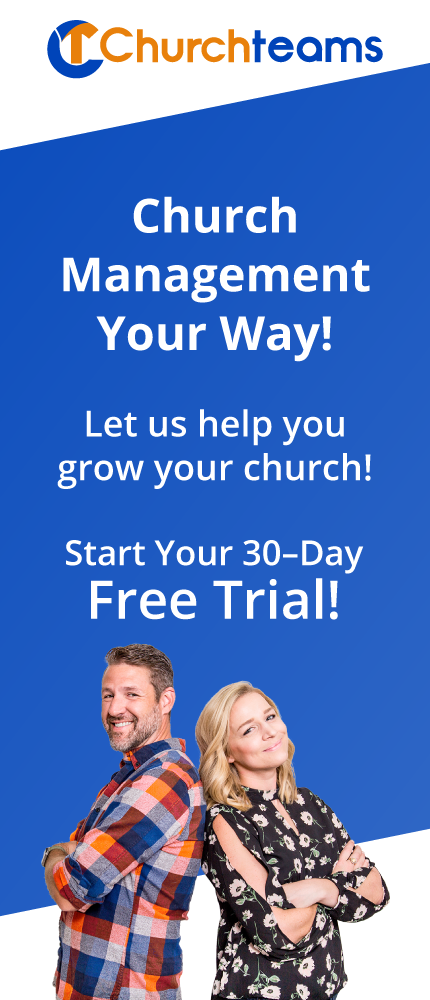Last year we released an upgrade for scanning checks for batch entry and remote deposit capture. This blog post summarized the research and re-thinking that went into that feature development.
Last year we released an upgrade for scanning checks for batch entry and remote deposit capture. This blog post summarized the research and re-thinking that went into that feature development.
But, we still get questions about how our system compares to ProfitStars the product used by our friends at Fellowship One, Church Community Builder and others. So, to help clarify, here are the specific steps in both processes.
ProfitStars. In general, when you want to scan a batch to turn checks into electronic transactions then link it to your CMS using ProfitStars, it looks like this:
- Manually separate checks to be entered based on single fund designations or split designations.
- Calculate batch total and number of checks in each batch as the control number.
- Scan each batch of checks.
- As long as account/routing numbers and amounts for each check are legible and not wrinkled the software will read it.
- If the software can't read it, human interaction with the system to read the check is required. This requires an additional per check fee and a delay in time.
- The system will then match the batch to the control amount entered by the church after step 2. If that amount is within $10 of what the software read, the software will adjust the batch and process it. If the scanned amount is outside $10, the batch is rejected and church staff emailed.
- The file from ProfitStars is accessed by the CMS and successful batches load data into the software as a pending batch.
- The CMS will match check transactions to people if the routing number for the scanned checks has previously been matched to a member record.
- Then church staff review the ProfitStars batch and manually match items that were not automatically matched.
- Next they mark the batch as reviewed and align funds as needed. They may also give the batch a name or other designation.
Churchteams. To us, it seems cumbersome to sort checks manually based on designations and then have multiple places in the process that they might need reviewed (incurring extra fees) just to save scanning checks twice. Consider our process:
- Turn on the scanner, login to Churchteams and open the option to Enter a batch.
- Insert the checks as they are - in a single batch. No need to pre-sort them based on designations.
- The first check image shows on the batch entry screen. Churchteams matches the person based on their securely stored account number.
- Data entry person looks at the check, enters the amount, and edits any funds or splits that vary from the default fund. (This replaces the need to manually pre-batch checks by funds and gets rid of need for further human review for any anomalies. It also does away with a secondary processing time requirement.) Splits designated on memo line are easily read here. Splits designated on envelopes will need to be matched to envelope when check is scanned.
- Staff hits enter on the keyboard and the next check appears with the next person's record.
- When donations from new accounts or new donors whose account number is not stored show up, staff simply match the person in the database by name or enter them as a new person and continue.
- Once the batch is done, it is easily reconciled by reviewing a detail summary. This provides the secondary review / comparison of a batch.
- The batch is now completely entered into Churchteams.
- Scan and deposit the checks directly to the bank just as a business would. All the fund designations for the deposit are tracked in Churchteams for the bookkeeper's ledger entry.
For most people this feature means very little, but if you are the person involved in managing cash and check batch entry and bank deposits, this is a big deal. Hopefully, this serve you guys well.