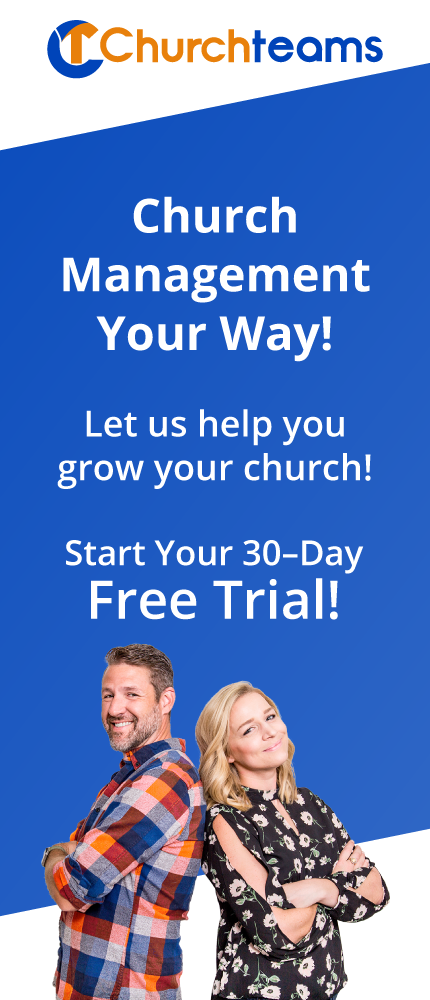It has been a busy last few months listening to clients, working on upgrades, making Churchteams continually better.
It has been a busy last few months listening to clients, working on upgrades, making Churchteams continually better.
Clients, you will love these upgrades.
Non-client friends, if we can ever help you or someone you know; please let us know!
I've organized this edition of new releases in 3 major areas with a few bullet points under each. As usual, I'll start with an index for quick reference followed by details.
Registration Related Upgrades
1. Options for Registration Deposits (Ex. Camp)
2. Event Full or Closed Notification
3. Auto-Register for Prayer Group
Text-To-Church Related Upgrades
4. REFUND Keyword Change
5. Editing Text-to-Church Mobile Phone Number, Email & Giving Password
6. Giving Button on Text-to-Me
Admin Related Upgrades
7. Email / Text / Map From Advanced Search Results
8. Group View Header
9. Statement Reply-To Email.
10. Keyboard Shortcuts to Search
11. Use legal First name to help prevent duplicates from Online Giving
Registration Related Upgrades
1. Options for Registration Deposits (Ex. Camp). When you set up registration with different payment amounts, you can now set them upt to also have different deposit requirements.
For example. Mark is signing up 4 kids for summer camp.
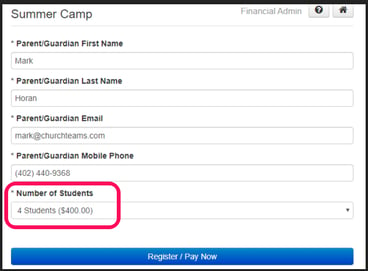
But, there is a different deposit amount required based on each option. So the registration setting is checked to allow / require a deposit, but set to 0.
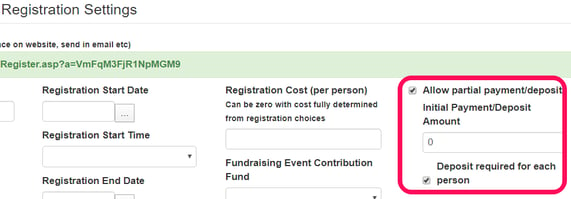
The upgrade includes a deposit option when you create the registration attribute for variable payments. For 4 students, the deposit is $60.
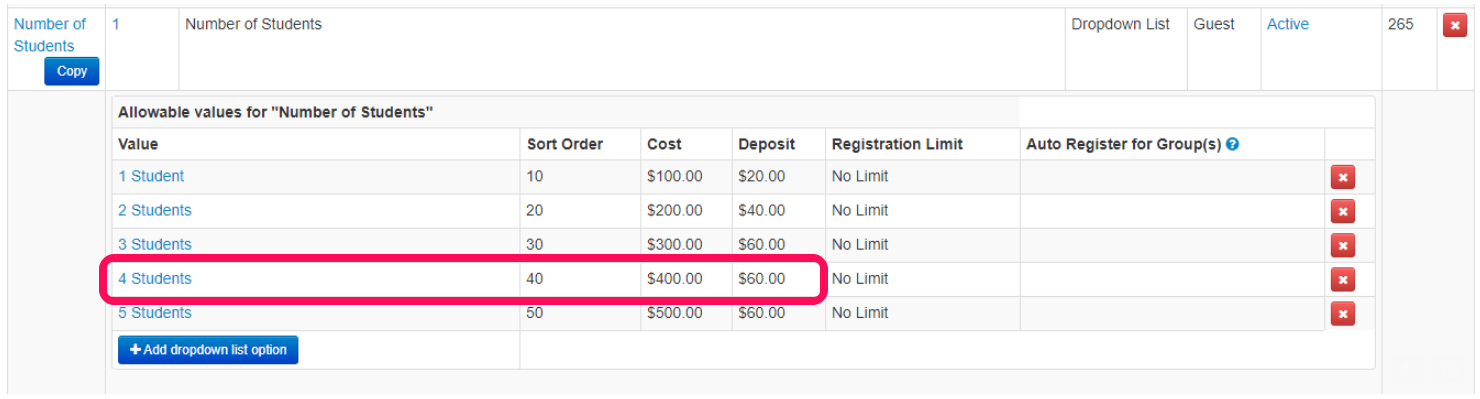
So, when Mark pays, the system sets the billing amount to $60 for the deposit.
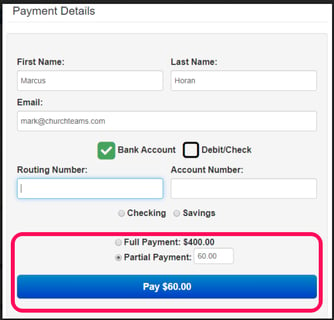
2. Event Full or Closed Notification. You can now customize the message registrants see for groups or events that are full or closed. From withing the Group / Event click Registration > Settings and enter your message in the new text box. See arrow.
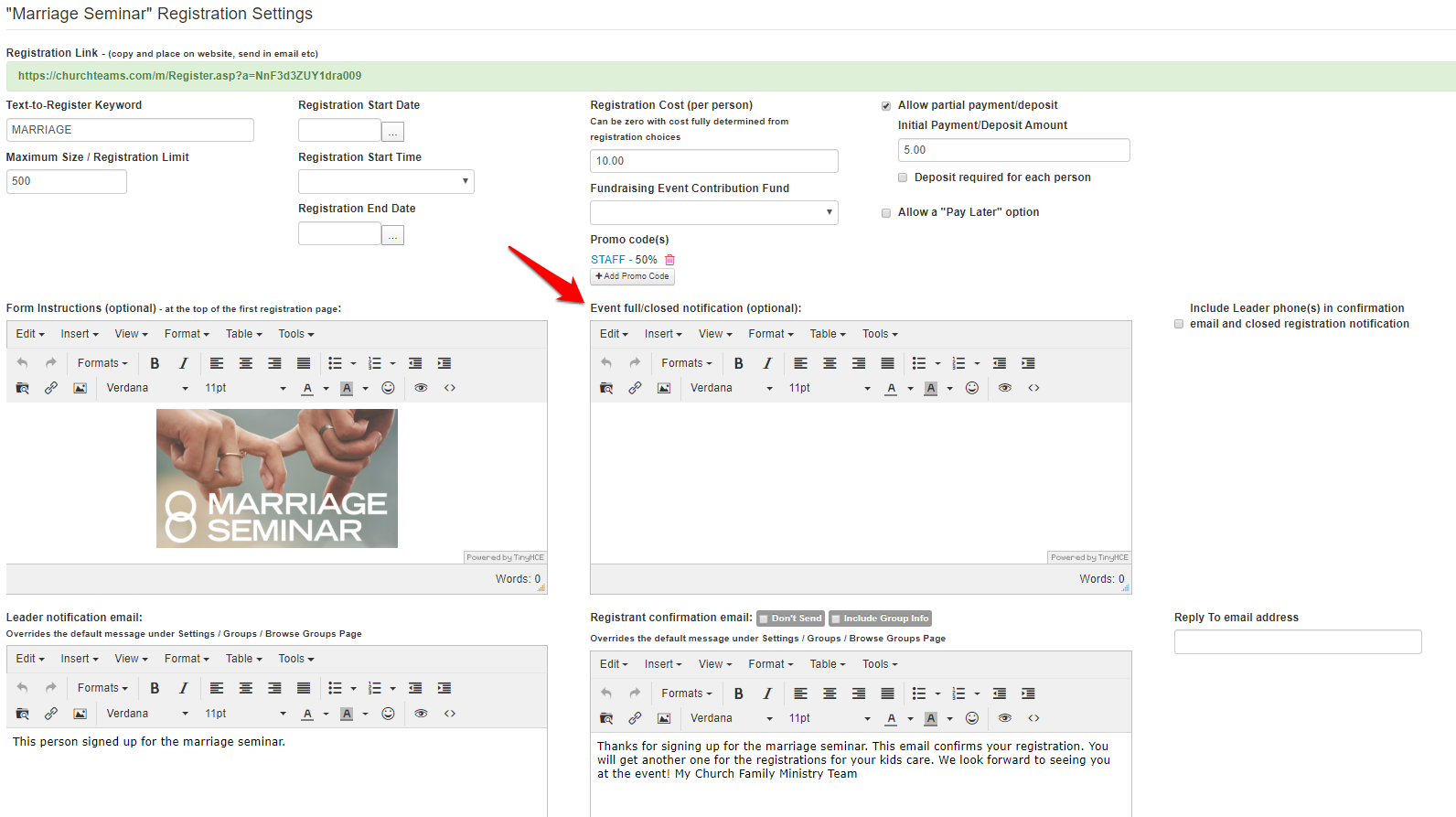
3. Auto-Register for Prayer Group. When you select to make a prayer request the completion option for a registration (like an Info Card or Prayer Request), the system will add prayer request to the bottom of the form. If you choose a group to Auto-register for, the system will put only people who complete a prayer request into that group. Of course this then can launch a Workflow.
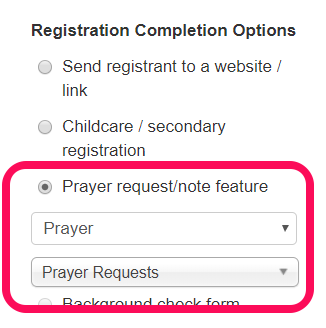
Text-To-Church Related Upgrades
4. REFUND Keyword Change. We added a time limit to the Text-to-ChurchTM keyword REFUND. It will now only work last donation in the last 7 days. After that there is a system notification that no contributions are eligible for a refund. The financial admin can still issue a refund by going to the person's profile. Then click More Info > Contributions > Online Account. On this page click the red Refund button by the donation to be refunded.
5. Editing Text-to-Church Mobile Phone Number, Email & Giving Password. We added an upgrade on the online giving account page that allows donors to see and update their mobile phone number in addition to their login email address and password. The phone auto formats on saving so it doesn't matter how it is typed in and it forces entry a full 10-digit phone number. This also enables staff to update mobile phone numbers for people when they cange them. (From Personal Profile page click More Info > Contributions > Online Account).
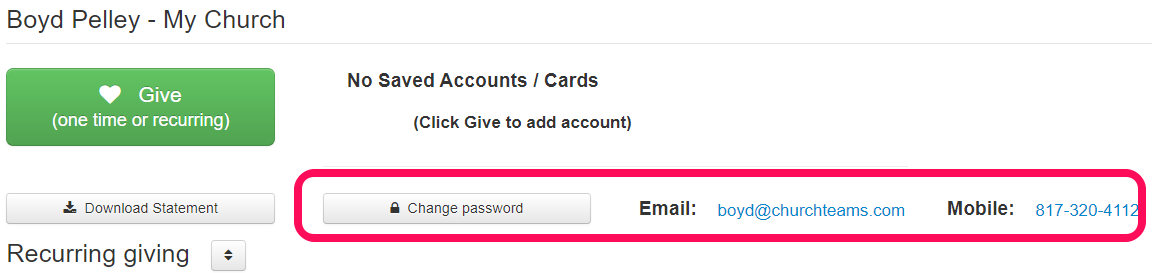
6. Giving button on Text-to-Me. We added a giving option to the top of the Me page when some texts "Me" on Text-to-Church. Of course they can give directly using Text-to-Church, but this just adds another other route to online giving.
Admin Related Upgrades
7. Email / Text / Map from Advanced Search Results. We hyperlinked phone number, email address and street address so that you can make a call, send a text, send an email, email through Churchteams or see a Google map of the address right from the immediate results of an advanced search on the Dashboard. This is especially helpful on mobile.
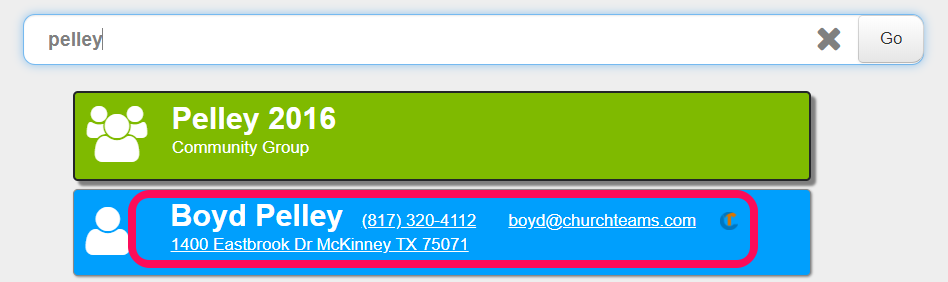
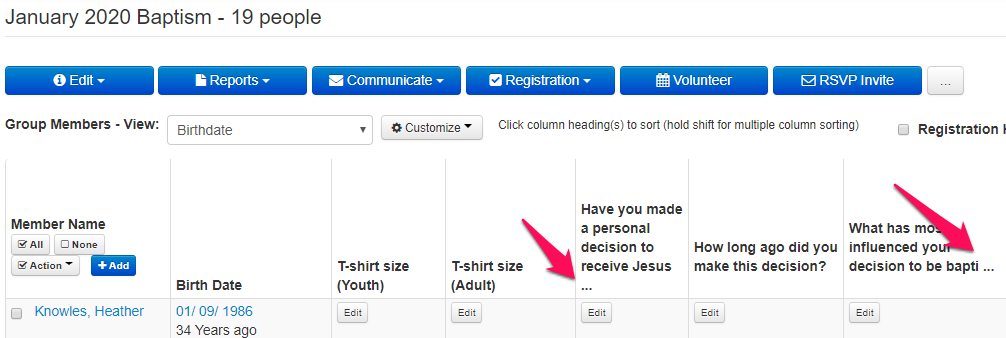
9. Statement Reply-To Email. We added this one after one of a recent Statement Briefing. Go to Settings (gear icon top right) > Giving > Other Options. On this page there is a new option to direct where replies to emailed giving statements are sent by the system. If this field is left empty replies will go to the Online Giving Notification email (Settings > Giving > Online Giving > Online Giving Options). If nothing is there either, it is sent to the Contribution Change notification email (Settings > Notifications).

PC
- Chrome - ALT-S
- Edge - ALT-S
- Firefox - ALT-SHIFT-S
MAC
- Chrome - CTRL-ALT-S
- Safari - CTRL-ALT-S
- Firefox - CTRL-ALT-S
11. Use legal First name to help prevent duplicates created through Online Giving. The system now includes Legal First Name (custom attribute) as well as First Name (fixed attribute) along with last name and email address to match people when they are giving online. If the information is the same the system assumes it is the same person unless there are multiple identical names. In that case it will prompt them for clarification.