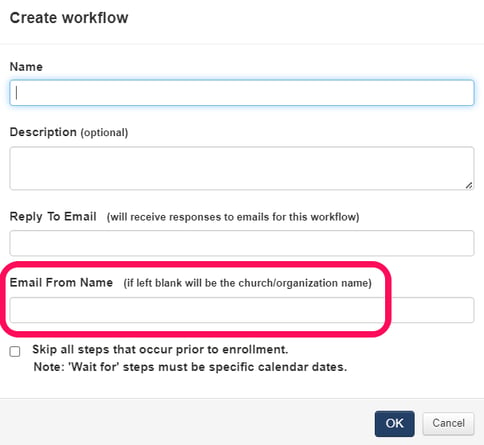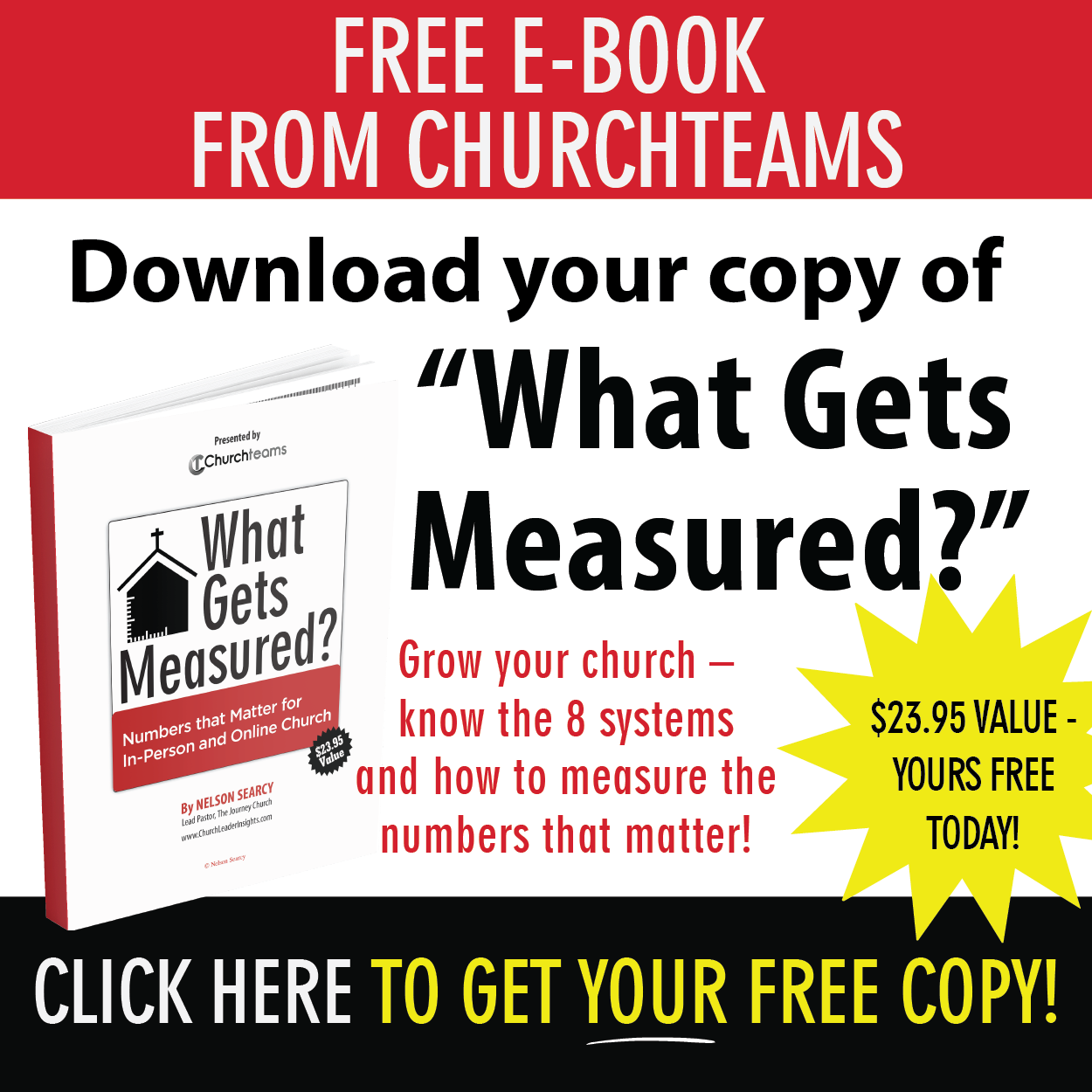Feature upgrades / new releases often come from users' input and end up making their work a little easier. Here's what Mary shared with us recently. (Stock photo, not really Mary.)
Feature upgrades / new releases often come from users' input and end up making their work a little easier. Here's what Mary shared with us recently. (Stock photo, not really Mary.)
"Adobe wouldn't let me save my latest email newsletter because it was too big to save the way I always used to do it (8 steps 😝). So, I decided to try your “create a link” feature in Email Templates.
It worked beautifully! And in the future will save me SO MUCH TIME! Thank you for providing this tool! You guys are so wonderful at providing what we users need to do our work for God’s Kingdom."
Thank you, Mary. And here is a list of some new things we've added the last few months that you might want to know about.- Loading speed improved for groups of 500+
- Use Member Attributes on forms to Autoregister into groups
- Coaches can access the Service Volunteer scheduling feature (Must be enabled by clients prior to 3/1/23)
- Volunteers will not be copied to new schedule if dates are blocked out
- Control which URL links show up on Text-to-Me / App page
- Emails sent through Workflows can personalize "From Name"
1. Loading speed improved for groups of 500+

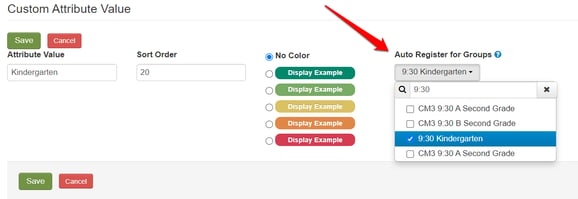
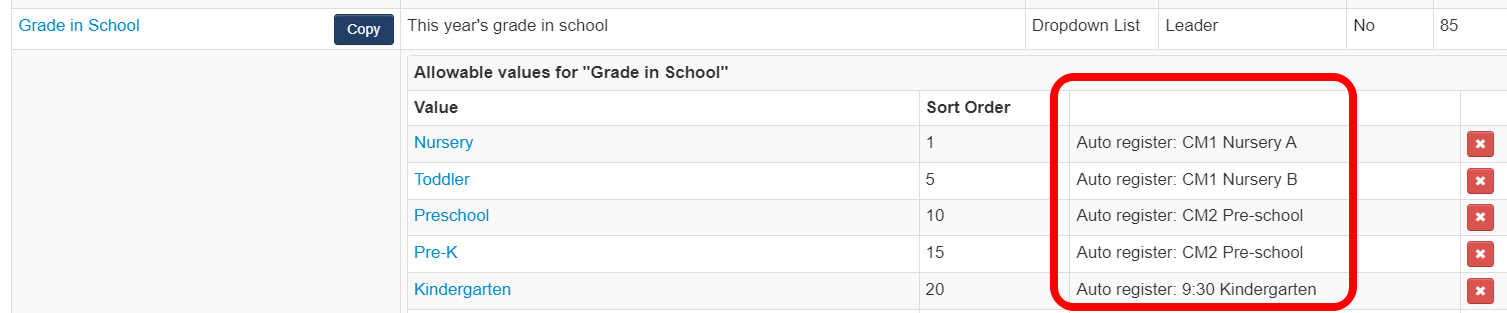
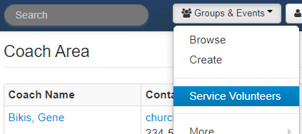 There is now an option to give people with Coach level access the ability to use the Service Volunteers feature. With this option enabled, coaches have access to the same Service Volunteer features as users at higher security levels. They can Draft edit many schedules and then send the invitations to serve all at once. This is not available at the leader only level. Also, Coaches are not restricted to creating schedules only for the groups underneath them. Current clients can enable this feature under Settings > Accessibility. It is defaulted on for all new accounts.
There is now an option to give people with Coach level access the ability to use the Service Volunteers feature. With this option enabled, coaches have access to the same Service Volunteer features as users at higher security levels. They can Draft edit many schedules and then send the invitations to serve all at once. This is not available at the leader only level. Also, Coaches are not restricted to creating schedules only for the groups underneath them. Current clients can enable this feature under Settings > Accessibility. It is defaulted on for all new accounts.
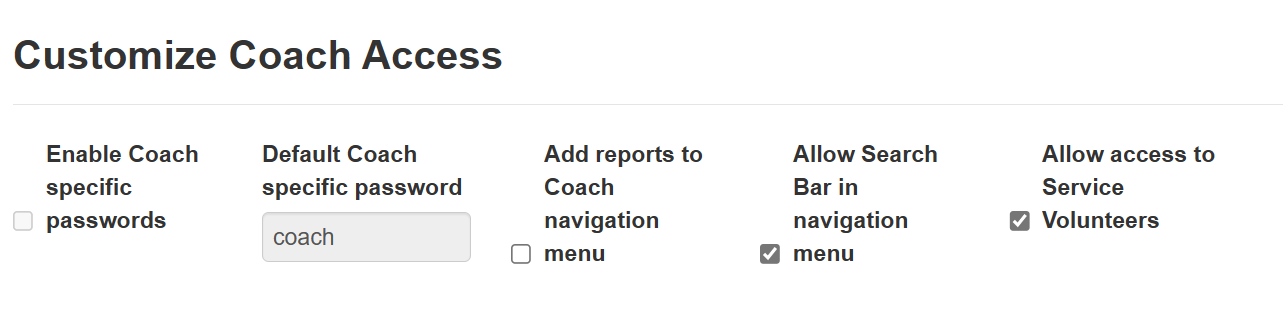
4. Volunteers will not be copied to new schedule if dates are blocked out
This was a logical update that has been corrected. Volunteers with the date blocked out will not be copied to the schedule for that date.
5. Control which URL links show up on Text-to-Me / App page
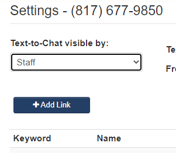 You can create Text-to-Me Keywords that link to any URL you choose. These also show up on our online giving / activity App. Create these by going to Communicate > Text > Settings and clicking to +Add Link. All of these links used to show up on the Me page. By checking the box as illustrated below, you can now control whether a Link shows on the Text-to-ME page.
You can create Text-to-Me Keywords that link to any URL you choose. These also show up on our online giving / activity App. Create these by going to Communicate > Text > Settings and clicking to +Add Link. All of these links used to show up on the Me page. By checking the box as illustrated below, you can now control whether a Link shows on the Text-to-ME page. 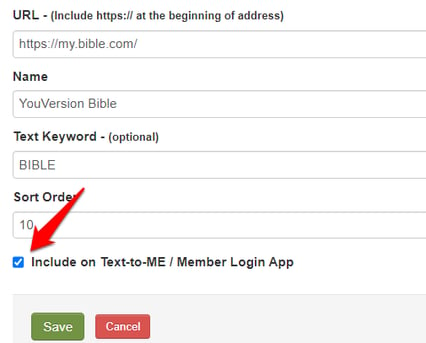
6. Emails sent through Workflows can personalize "From Name"