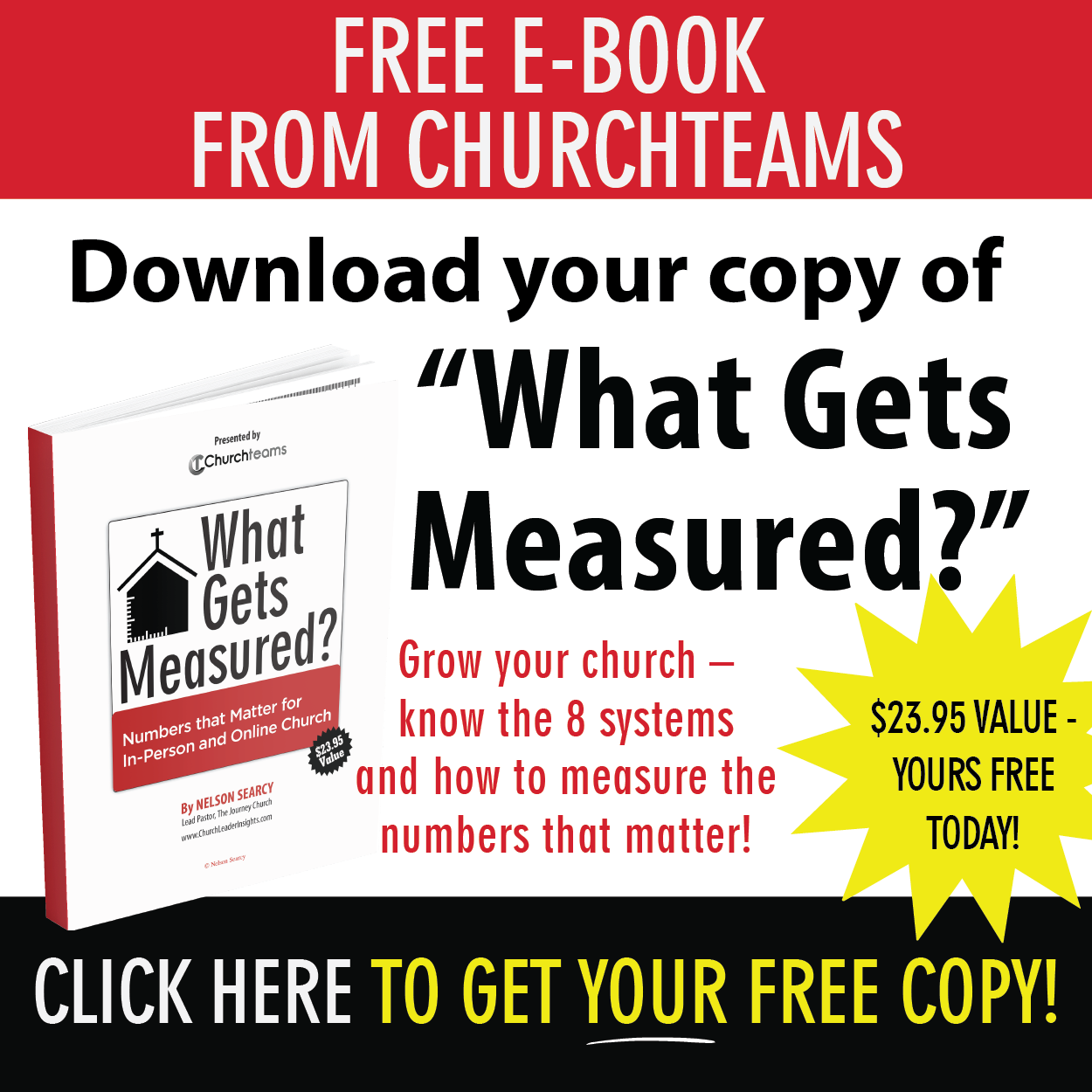Six weeks ago we released our New Look, User Interface. Thank you for all the kind responses and encouraging words about it. We share that excitement.
Six weeks ago we released our New Look, User Interface. Thank you for all the kind responses and encouraging words about it. We share that excitement.
Some of the upgrades below are on our classic pages, but upgrades on pages that have already been upgraded will ONLY be available in the new User Interface. I.e., we won't be upgrading classic pages that have already been upgraded to the new UI. This is a great reason for your pastors and staff to Opt-in to the New Look if they haven't already.
To help you identify which of your staff have and haven't upgraded to the New UI, check out upgrade #1 below. The rest of these are upgrades in response to insights and ideas from you, our clients. Click on any one of these to be taken to a more complete explanation.
- See which staff are using the Member App, Dashboard and New User Interface
- Attendance by Group report for Sunday School vs. Small Group attendance
- Bi-weekly option for pledge frequency
- Edit auto-pay for registrations with recurring payments
- Favorites access to all Follow up Notes
- BCC is the new default when you create a group
- Change to email unsubscribe options
- Choose to send volunteer invitations by email, text, or both
- Check-in detail report now shows photo
1. See which staff are using the Member App, Dashboard and New User Interface
Want to see which staff have downloaded the Member App, customized the Dashboard, or opted in to the New UI? Financial and Group Admins with access to Settings > Users can now do this. Here's what it looks like. Click on any header to sort by that column.

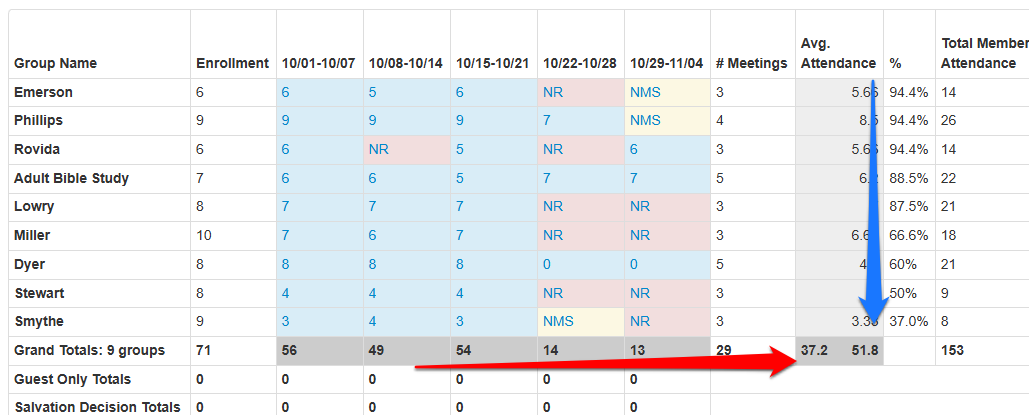
If your church does fundraising campaigns that require pledge tracking, you need to know about our pledge registration feature. Read this article to learn more. Imagine people recording their pledges from a link on your website, by using Text-to-Church, or from within the Member App!
We recently added the bi-weekly frequency option shown in this registration.

4. Edit auto-pay for registrations with recurring payments
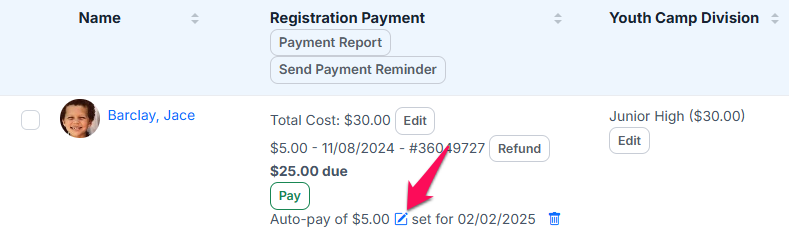
5. Favorites access to all Follow up Notes
When the Follow-up section on your Favorites card is highlighted, we added a shortuct option that will take you to see all your Follow-up assignments just like in the classic version.

6. BCC is the new default when you create a group
7. Change to email unsubscribe options
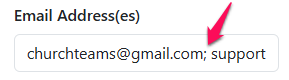
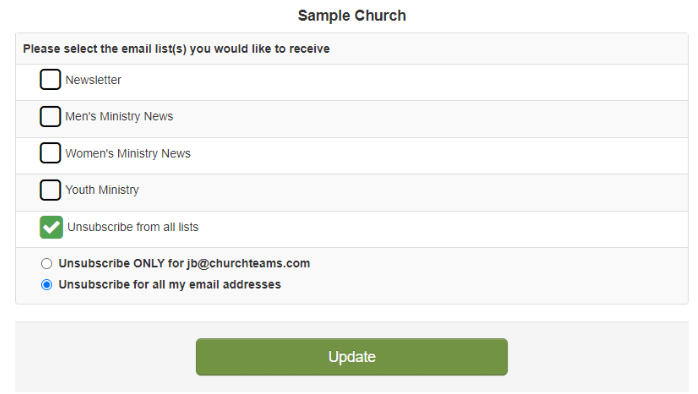

8. Choose to send volunteer invitations by email, text, or both
- Team page. Check the people to include, click the green Action button, and choose "Schedule volunteers."
- Team page. Click Volunteer button, then + icon, add people, click Save.
- Service volunteers. Under Groups & Events select Service Volunteers and create a schedule or edit a draft.
Each of these now take you to an option to choose to email or text the invitation. The default is always both like it has always been.


Uncheck the way you do NOT want the invitation to be sent. If both methods are unchecked the system will save the invite as if the volunteers were preconfirmed.
Note: If a person does not have an email address or phone number and that method is chosen, they will not get an invitation. The system will NOT fall back to the other method.
9. Check-in detail report now shows photo
When check-in is running on any screen, there is a a reports icon on the bottom right that takes you to login page to get information about that check-in session so far. One of these is a detail report which now shows the photo of any child or volunteer who has checked in.