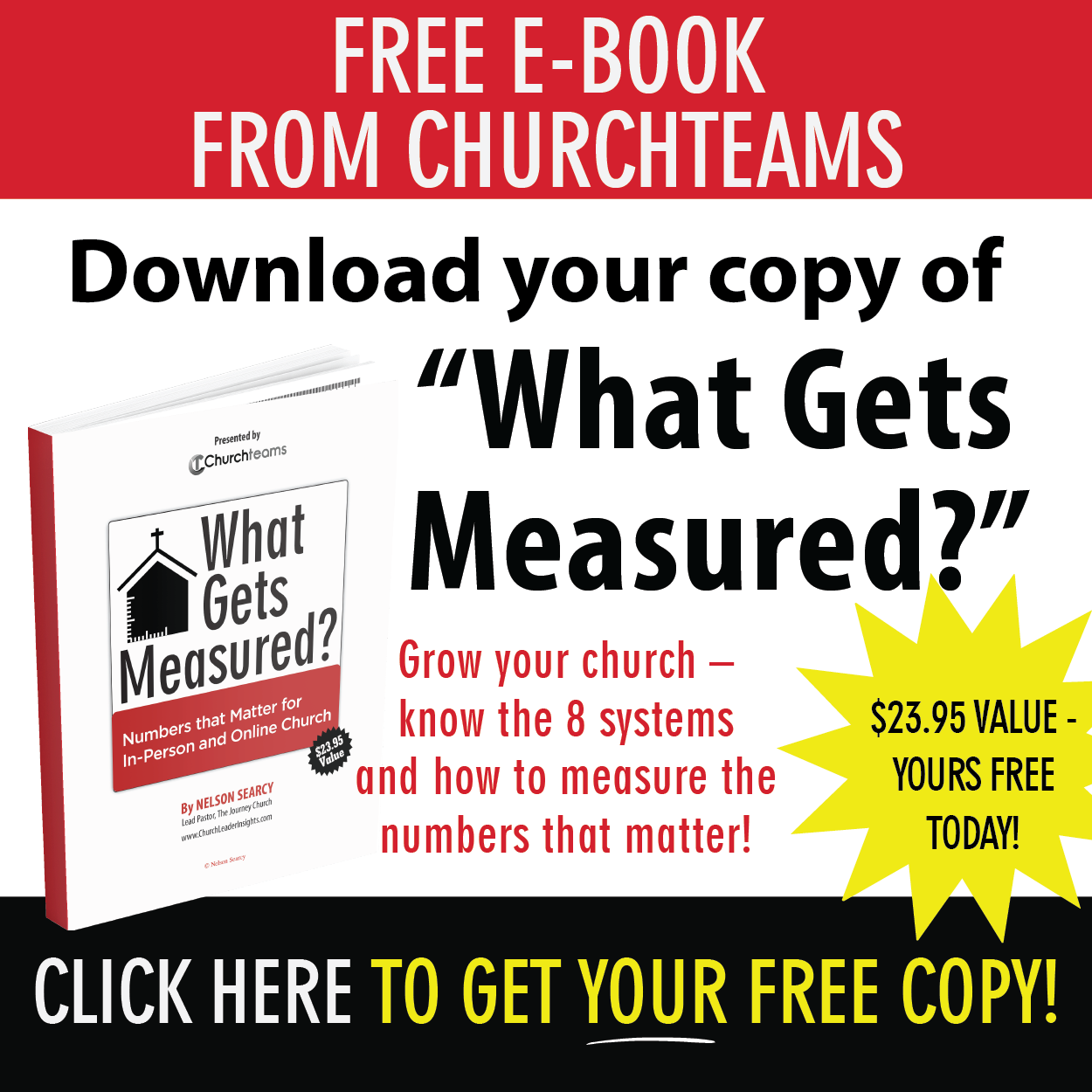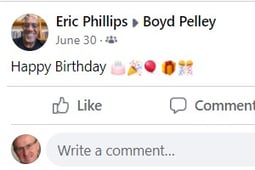 Your birthday is a pretty big deal on Facebook. If you use it a lot (or a little), you get to hear from dozens or hundreds of friends and family. Even if you know that all they did was click a link or take 30 seconds to jot a note, it still makes you feel special.
Your birthday is a pretty big deal on Facebook. If you use it a lot (or a little), you get to hear from dozens or hundreds of friends and family. Even if you know that all they did was click a link or take 30 seconds to jot a note, it still makes you feel special.
Kids love getting mail, especially on their birthday. Many children's ministries I know do a great job of making kids feel special by sending them a simple card on their day.
The first topic in Episode 14 of the Roundtable Podcast we did last week demonstrates how to use Churchteams to help with the data side of recognizing birthdays. Here are three ways to pull this off:
Send a card. The goal of this process is to create a list of the people in your age group that are having birthdays in a given month. This will have their name, address and birthdate. Then automate it so that the list is emailed to whomever needs it on the first of every month without anyone having to run the report.
From this list cards are hand-written and addressed for that extra-personal touch. Put birthdates where the stamp should go to know when to mail a card. Here is how to create that list.
- Pick a Report Type and Output. Reports > Members > Member lising. On the output options, all you need is name, birthdate and address.
- Filter by your age group. For kids that might be Groups > Group Involvement > People currently in a Group > Children's ministry. Or maybe Members > Family/Household Attributes > Selected family roles > Child.
- Filter by date. Members > Custom Attributes > Birth Date Range. There's a great option to pick a month.
- Save the report. When you click the option to Save, make the report dynamic by selecting "Current month" from the date list on the pop-up.
- Schedule the report. Go to Reports > Scheduled Reports and find the Saved report to schedule. Set it up to go to whomever needs to see the list of birthdays on the 1st of every month.
Send an email or text. This approach uses a workflow to send a prewritten email or text with the option of personlizing it with a name. It's great for touching a lot of people with virtually no effort.
This approach might feel too impersonal. However, when you schedule the report, there is an option to notify whomever you want that the person was added to the workflow that sends the email or text. That way they know who has a birthday that day.
Here are the steps:
- Create the email or text template. Do this by clicking Communicate then Email or Text followed by Template. The email editor has an option called "Merge Tags" that allow you to put in code to personalize the email. Read the blue banner on the Text Template page to copy and past the name code wherever you like in the text.
- Create the workflow. From the Create card on the dashboard select workflown. Next give the workflow a name, purpose and response email. You will not need a group to put people in the workflow. Just add in the email or text template. Be sure make the workflow active.
- Create the report. Click Reports > Communication > Add People to Workflow. Choose the Workflow you just created. If it's not there, you may not have activated it. Then follow steps 2,3,4 above as examples to filter and Save the report. Be sure to add "Current Day" as an additional option when you save the report.
- Schedule the report. Go to Reports > Scheduled Reports and find the Saved report to schedule. Set it up to go to whomever needs to be notified that a person is put into the workflow (i.e. receives the birthday email or text). Add multiple people to be notified by using a ; between email addresses. Schedule the report to run daily at whatever time and start date that you desire.
Other pastoral care. Birthdays was the lead off to Episode 14. Here are the other topics. Use the chapter list in the bottom right of the video to quickly navigate to the report option you are interested in learning more about.
- Membership directory
- Map for pastoral care
- Member update email
- Add / remove people to group
- Mass update attribute
- Fixed attributes / Last Activity
- Household / Related family
- Custom attributes options
- Notes & Growthfinder
You guys, caring for people well includes recognizing things like birthdays, anniversaries, death of a spouse, when people haven't attended for a month, and other significant life benchmarks. For a long time we didn't do these things because they were hard to manage. So, we ended up forgetting about them.
It's a new era in technology. Software can solve and even automate these problems. So, maybe it's time to rethink doing these basic, pastoral care activities. It's a bigger deal to people than we likely realize.