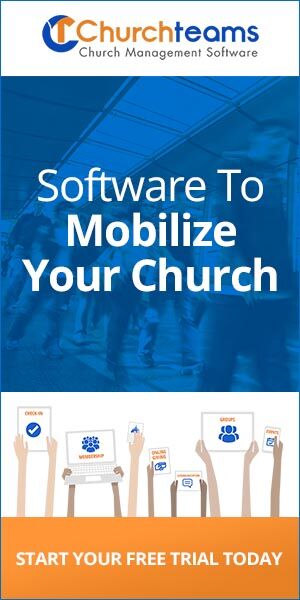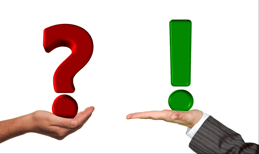 An important feature in facility management software like eSpace from last week is the ability to require approval for use of a room or resource. Many churches need a similar process for approving personnel and purchases. A client asked me last week if we had a way to provide this process in Churchteams so that their staff could keep everything in one software.
An important feature in facility management software like eSpace from last week is the ability to require approval for use of a room or resource. Many churches need a similar process for approving personnel and purchases. A client asked me last week if we had a way to provide this process in Churchteams so that their staff could keep everything in one software.We intentionally built our registration feature to be profoundly robust, so I suspected there might be a way we could leverage it for this purpose. The more I thought about it, the more I like it. Here's what I came up with. Try it and let me know your thoughts.
- Create a Group. I called it the "Request For Resources" group and made it browsable at the Group Admin level. This way only the top 2 levels can see the requisitions. But, anyone with the registration link or keyword could complete the form.
- Create Registration Attributes. These are the questions you will add to the form that only relate to this form. Groups & Events > Settings > Registration Attributes gets you to this page. Here's the ones I added:
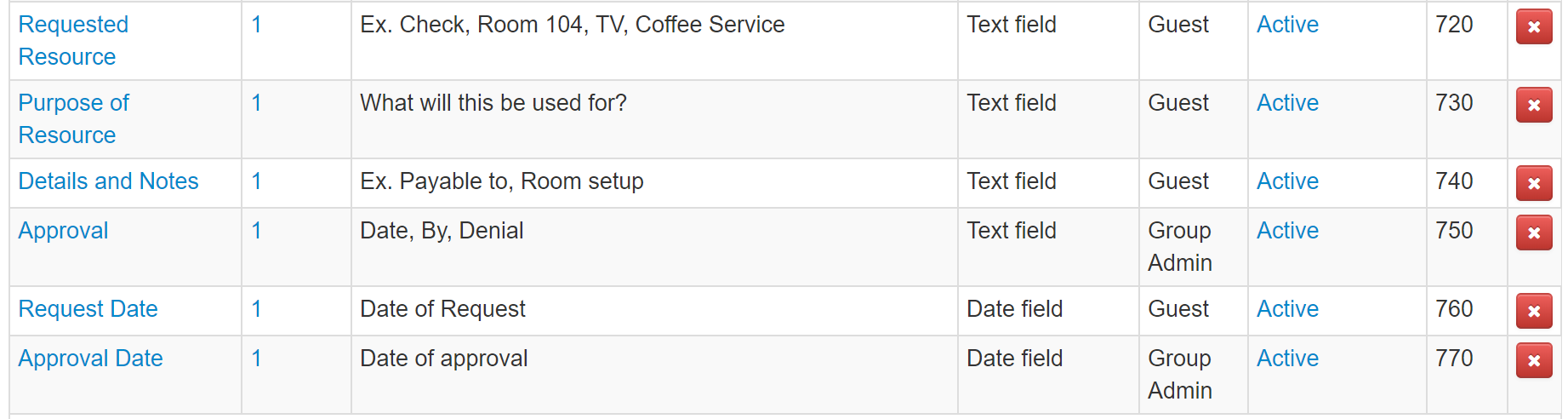
Note: I set the security level for Approval and Approval Date to Group Admin so that only the top 2 levels have the ability to approve a request. - Customize Registration Settings. Back in the group click Registration > Settings.
- Create your text-to-register keyword.
- Provide instructions to help those completing the form.
- Use the Leadership Notification Email box to email the approval person (group leaders) when a request is made.
- Use the Completion Message and Confirmation Email to receive the request and set expectations for a response.
- Customize the form fields:
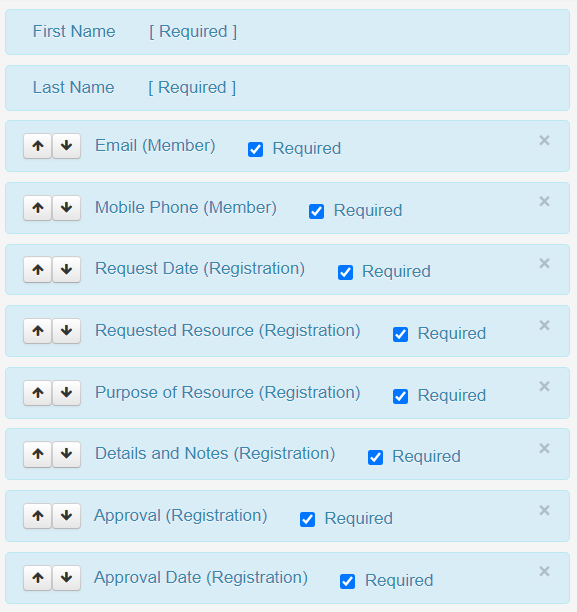
- Save the registration.
- Customize the Group View. I called this one the Resources view and made it only viewable at the top 2 levels since it will not be relevant to anyone else.
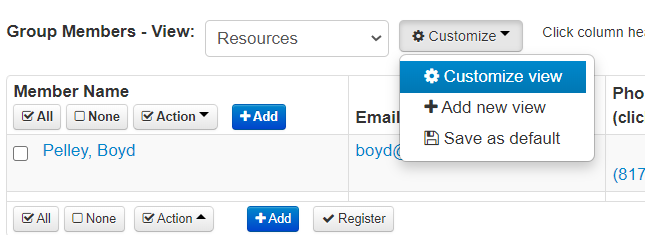
I selected the option to automatically include the registration attributes.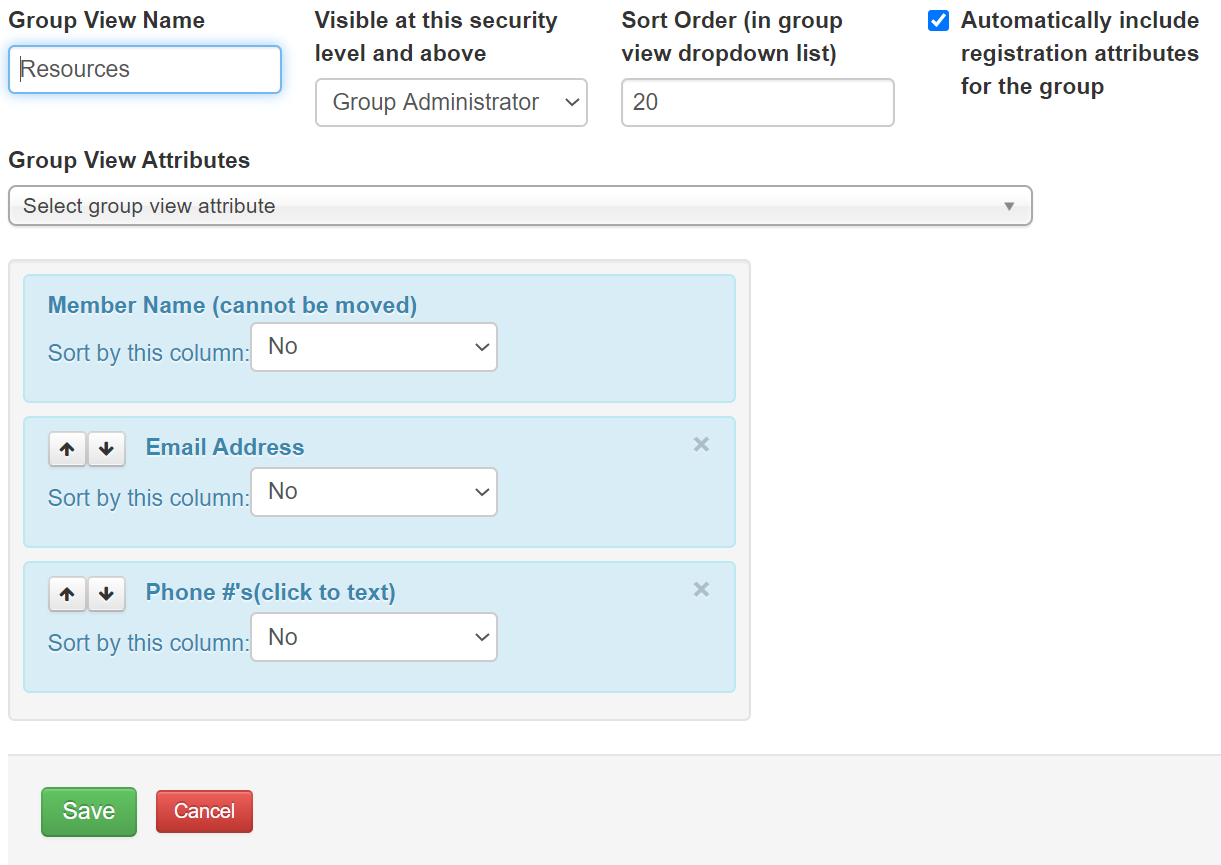
Here is what the group view looks like to help me manage resource requests. The group is only viewable at the top 2 levels and the Approval and Approval Date do not show up on the registration form. Complete these by clicking the white Edit button.
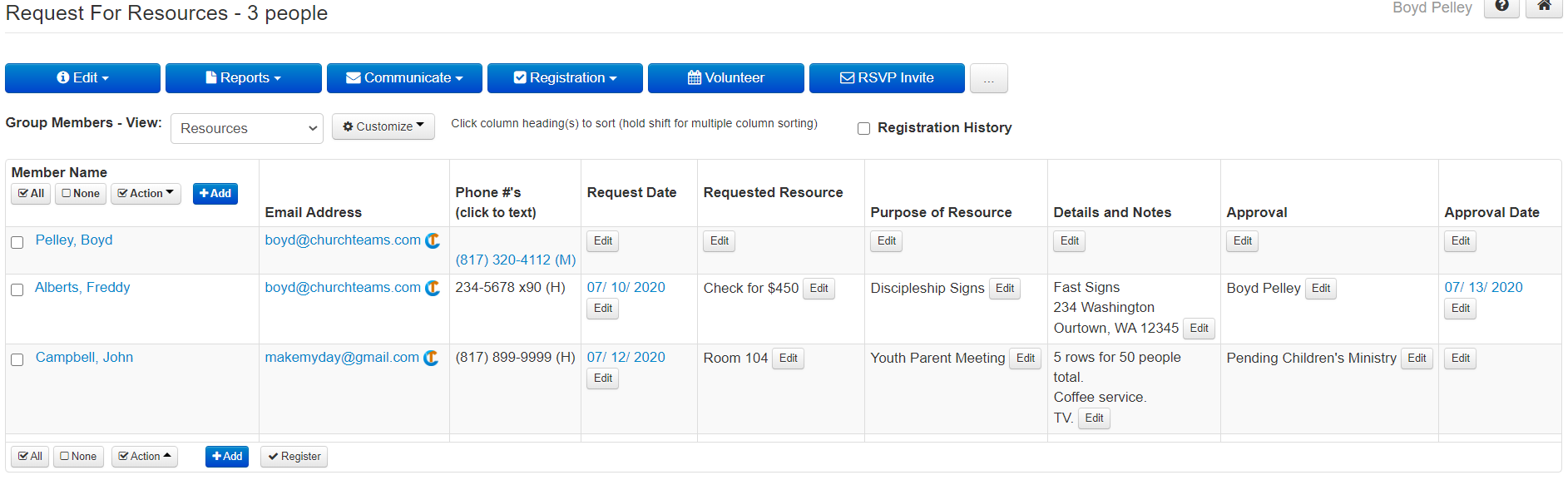
If you are not yet a client, be sure to view our 2 minute Mobilize The Church video, then do a Meet The Software Webinar and start a free trial. These actions will give you a really good feel for us and the software.
If you are a client, let me know your experience using Churchteams tools to manage resource requests and share your thoughts on our Facebook Forum.