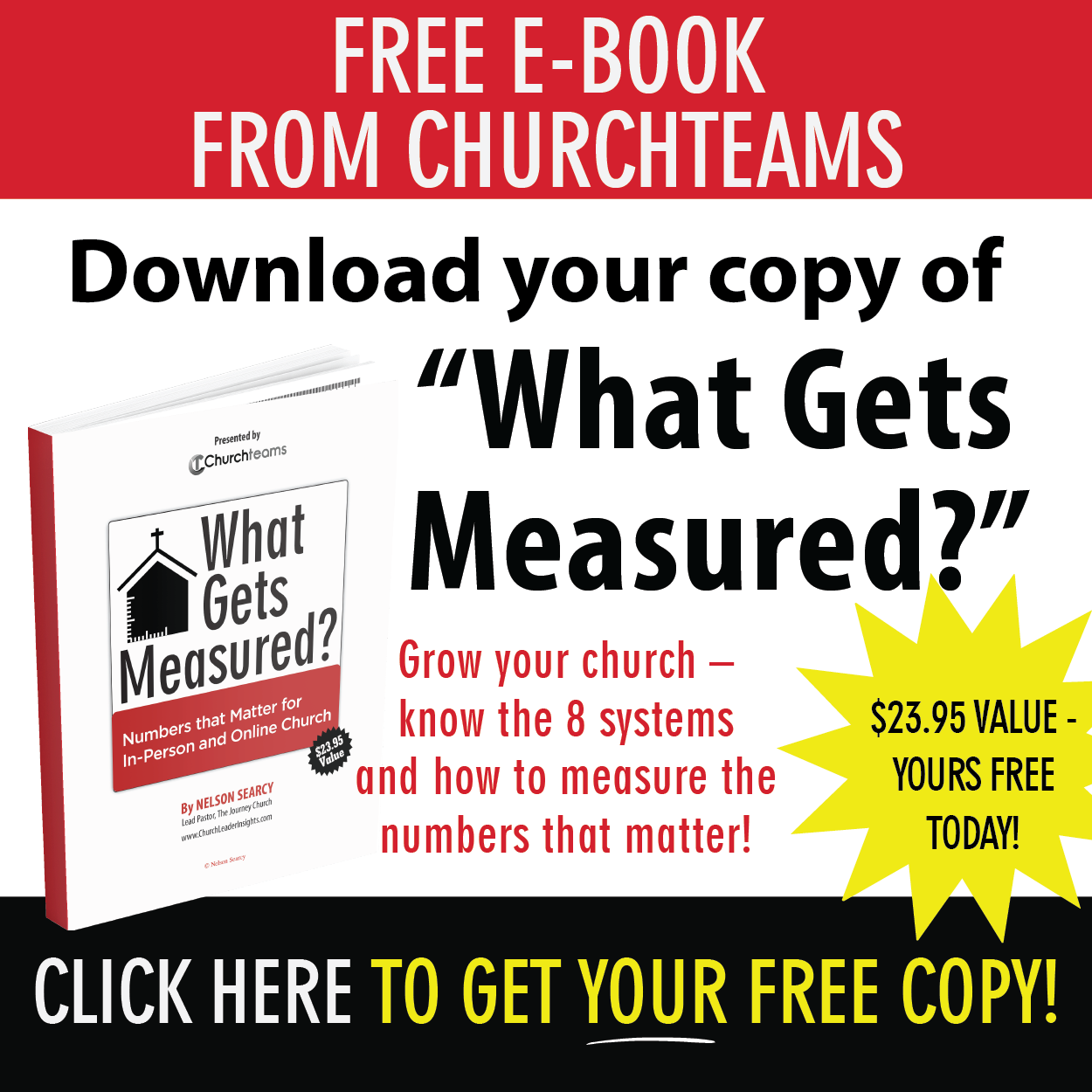Managing events on multiple communication platforms is easier than ever with Churchteams.
Managing events on multiple communication platforms is easier than ever with Churchteams.
With our latest upgrade, you can create or update an event in the database, and it automatically shows up and drops off, according to the dates you set: (1) the link Events Calendar on your Website or FB page, (2) your Member App, and (3) your Text-to-Church EVENTS keyword list!
This is game-changer functionality for staff responsible for church communication. Instead of a task list reminding them to add or remove event promotions in multiple places, they simply create the event in the Churchteams database and let our automation do that work for them.
Here are the details. Last night we released a new section on our Website Integration page (under the Communicate menu) that provides a link and embed code for you to use on your website to display upcoming events, including event information and registration options.
 Simply add either of these to your website and social media platforms to provide a beautiful new Event Calendar. Click on this image to view it on our Churchteams demo website.
Simply add either of these to your website and social media platforms to provide a beautiful new Event Calendar. Click on this image to view it on our Churchteams demo website.
Now, let's go behind the scenes to see how to set up an event that will show up and drop off your Website, App, and Text-to-Church Events lists automatically .
On the registration settings page of the event that you've created:
- Set the Event Start Date for the actual day of the event. It must be today or a future date to display.
- Set the Registration Start Date for the date you want people to begin registering. This is the first date the event will show up on all three platforms. An event must have BOTH the Event and Registration Start Dates to be visible.
- Set the Registration End Date for the date you want registration to close. When this date is reached or the "Maximum Size / Registration Limit" is reached, the event will be marked with a red button as "Registration Closed / Details."

- If desired, use the Event full/closed notification text box on the Registration Settings page - to give further instructions or link to an overflow group. The example below links to a Facebook page.

- The event will stay on your Website, App, and Text-to-Church lists through the end of the date of the event. After that, it will drop off automatically from all three environments.
We live in an incredible time of automation and intelligence. For some that can be overwhelming. Others love it. We love to do everything we can to make technology as effective and simple as possible for both. Let us know what you think or reach out to support@churchteams.com for help setting any of this up. For future reference just go to the Knowledge Base article.
If you're looking for a single platform to manage all your data and communication including your website, let's talk.