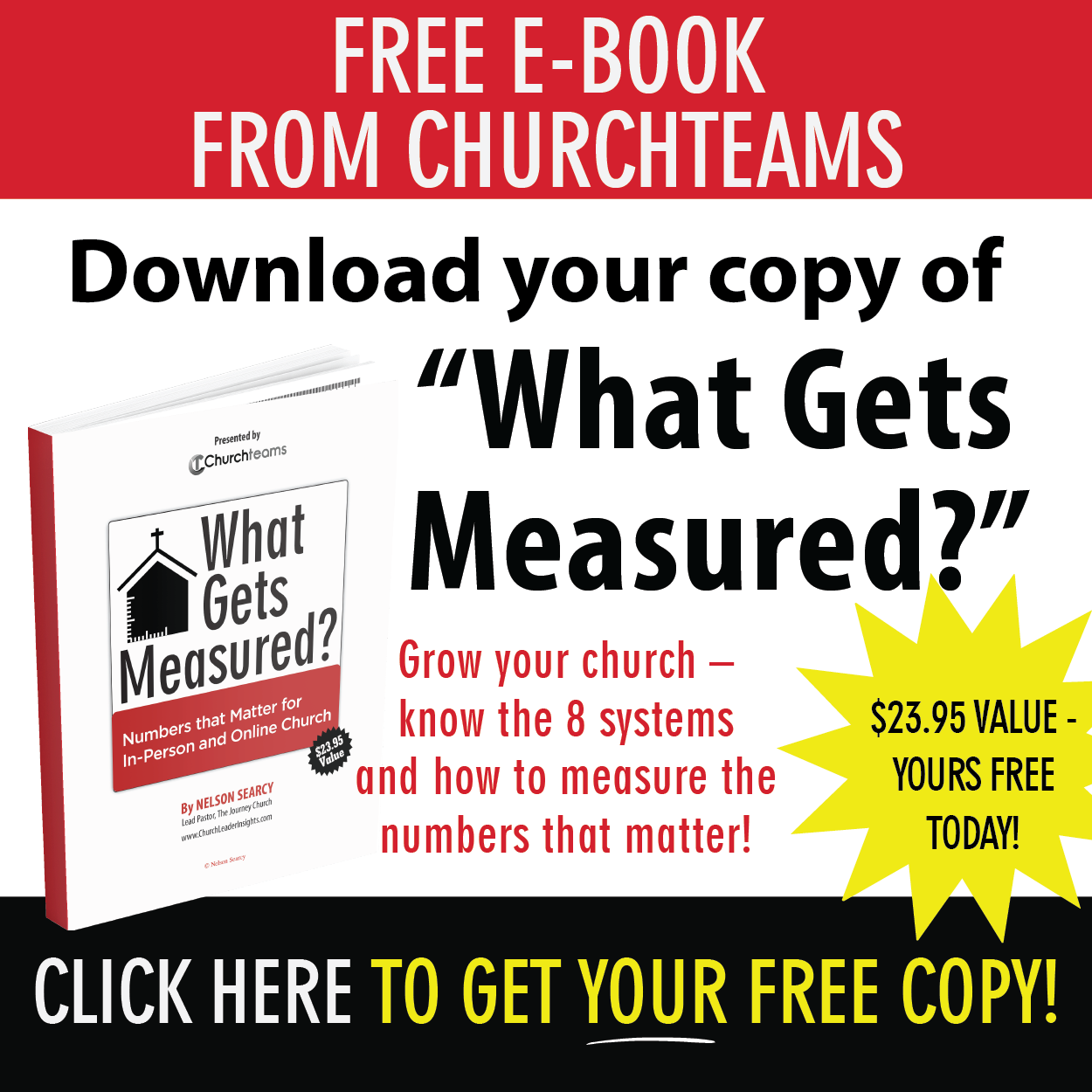One of the topics we've discussed many times over the years has been how to provide secure check-in for children without printing labels. With Text to Check-in and a few recent upgrades we released yesterday, this is now possible.
One of the topics we've discussed many times over the years has been how to provide secure check-in for children without printing labels. With Text to Check-in and a few recent upgrades we released yesterday, this is now possible.
Here's the big idea.
Text-to-Church, especially the Check-in feature, is one of the distinctives of Churchteams in the ChMS market. Parents check in their kids simply by texting the word CHECK to your church's T2C number, which is often the church office number. They get a Security Code, good for the day, texted back, and they show it to the volunteer or greeter. This confirms they have checked in.
During class or services, and before parents return, children's ministry staff navigate to a detailed report of attendance on the check-in laptop or tablet. The report can also be printed and placed in each classroom. It lists the names and Security Code for each child for that day. The checkout staff simply match the number texted to parents with this screen or printed report.
Is this option right for your church?
The key to this question is the value of the name tags themselves. If your staff and volunteers rely on the name tags to remember children's names and any contact information, allergies, or other notes, then you'll want to keep using the labels.
If the details on the name tags are of minimal or no use, and you are ready for a paperless solution, this could be a great solution for you. A number of churches have asked us for it in the past.
How to set up a secure check-in without labels
To see this upgrade go to Check-in > Views / Settings. At the bottom of the page is the Automatic Startup Schedule. Use this to set a weekly time frame that you would like for Check-in to be available without having to set it up each time.
There is now a No Labels / Text Only option. Simply check it to tell the system that no label printer is needed for this automated session. You will still need to check the Enabled box for the auto-startup to work.
 Use the +Add Schedule button to create new Auto Startup Schedules.
Use the +Add Schedule button to create new Auto Startup Schedules.

As the name implies, check-in will automatically be available on the day of the week and times scheduled.
How to set up a check-out system
When you are ready to set up check-out: (1) go to the check-in computer, laptop, or tablet; (2) if you haven't already, start a check-in session using the same check-in view as the one on the automatic startup schedule; (3) click the small chart icon on the lower right of the screen; (4) enter the check-in password, and (5) open the Detail Attendance Report. This report will list all of the children checked in by class, along with their security code for the day. It can also be printed and distributed to each classroom for check-out and security code verification at the classroom.
What about new families?
One option is to just set up a check-in station as usual and print name tags that parents match to their kids. This could be helpful for volunteers learning a new child's name.
Another option is to have them text the keyword CHECK, click the link they get back, and follow the instructions to enter their information and check in. QR codes can now be generated to open the native SMS (rather than browser) and enter the phone number and keyword automatically. This functionality is likely a new way for people to use a QR code and might need to be explained.
If this doesn't fit your needs for Sunday morning check-in, it might be a good solution for another kids' ministry environment where labels are less important.