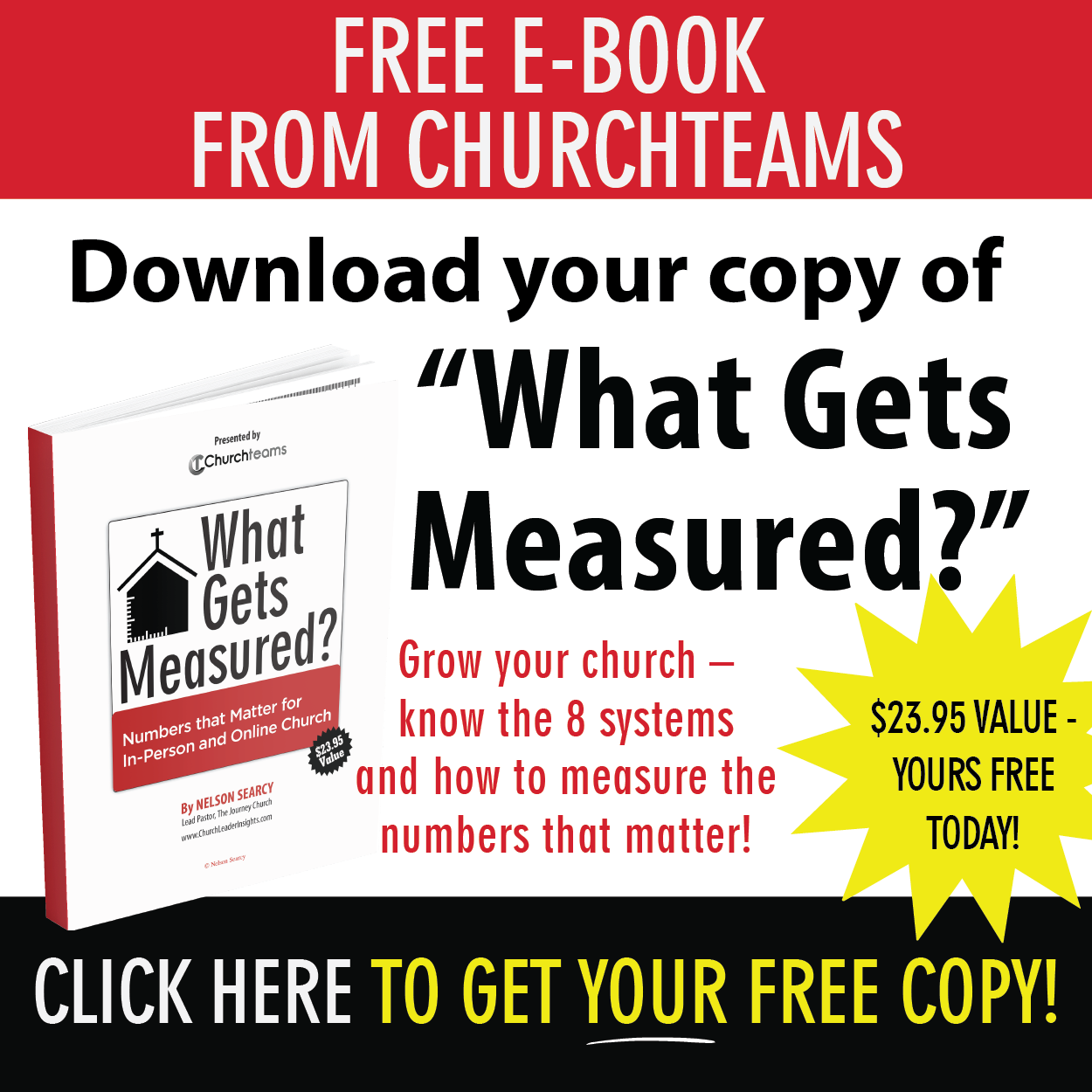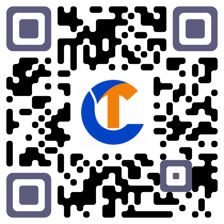 I recently found an article on Mobile Vs. Desktop Usage worldwide. It confirmed my suspicion that in recent years mobile usage has surpassed desktop usage overall.
I recently found an article on Mobile Vs. Desktop Usage worldwide. It confirmed my suspicion that in recent years mobile usage has surpassed desktop usage overall.
Think about how many people spend their working day on a computer. Then compare that to time spent on the phone. According to the article, the U.S. population spends 50% of their time online on their desktop / laptop, 46% on their phone, and 4% on tablets. This trend toward mobile will surely only increase.
Let's relate this trend to use of technology in churches. Many check-in, information, and registration areas are furnished with desktops, laptops or tablets for public use. Makes total sense based on where we've come from.
As things get more mobile, you are beginning to see QR codes and texting options for the same purposes. If the stats above are right, we are just about to the 50% tipping point. That means that the future is probably more mobile.
We've been preparing for this future for a long time. You may have seen other blogs I've written on our Text-to-Church feature and the use of QR codes. But, as we start the fall ministry season, I thought I would share a few specific ways to use these for connecting people to small groups.
The first question is how involved do you want your staff in the process of connecting people to groups.
If you want staff to place people in groups, then create an "Interested in Life Groups" group and create a registration with responses that will guide placement. These responses should mirror the Groupfinder profile questions. Then go to the top of the registration settings page to copy the link you need for your website or social. Go ahead and customize your keyword for texting while you're there.
Use a QR code generator like this one to create a QR code that does the same thing that the link or the keyword to text does. This results in four options: 1) QR code to a web page, 2) web page or social link (from registration settings page), 3) text to keyword (registration settings page), 4) QR code to open text app and insert keyword.
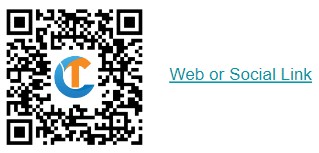
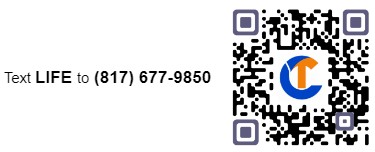 Make the responsible staff person the leader of this group, so that when someone registers they are automatically notified. They will use the form information to help them find the best match in Groupfinder. When they register the person into that group, Groupfinder will email both the leader and the person who filled out the form.
Make the responsible staff person the leader of this group, so that when someone registers they are automatically notified. They will use the form information to help them find the best match in Groupfinder. When they register the person into that group, Groupfinder will email both the leader and the person who filled out the form.
If you want to remove the placement staff person from the process and allow people direct access to Groupfinder, go to Communicate > Website Integration. In section 2 create a link to just the groups you want people to choose from using the group profile questions.
Copy this link and build a QR Code to that web page. It should look something like this.
For a text keyword to this custom page, copy the link then go to Communicate > Text > Settings. Click the Add Link button, paste the link and choose your keyword. It looks like this.
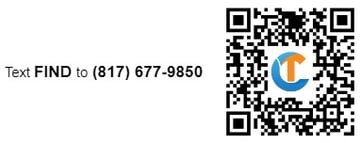
These links and text options are all live for you to be able to try as you read and share this. Click a link. Text a keyword. Even if you don't use Churchteams, you will find it interesting to see what this innovation looks like.
During his recent online Church Disruption Summit, Carey Niewhof predicted that the thriving churches of 2032 would be "digital organizations with physical locations" and they would recognize that "community and connection matter more than content."
Our goal is to help yours be one of those churches.