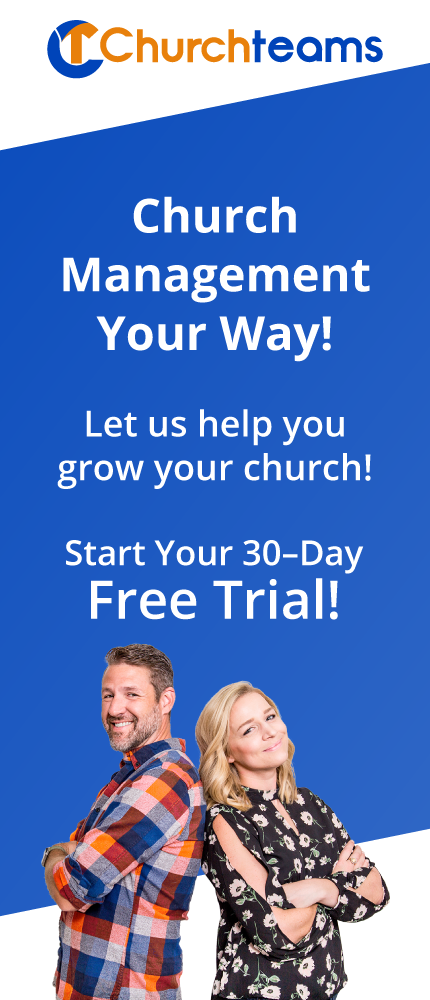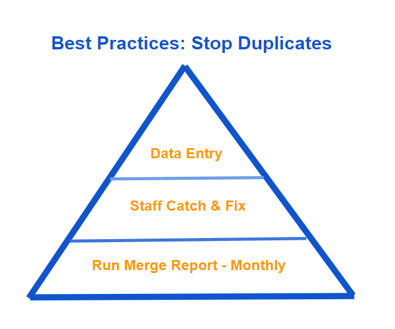 Those of us who deal with database maintenance at all share the headache of discovering and merging duplicates. The best practice for keeping a clean database in our church software is to schedule a monthly event or task to run merge reports for members and families. We've added and detailed several options for both types of merge reports under the Members button then click Merge. This is your foundational task for maintaining your database.
Those of us who deal with database maintenance at all share the headache of discovering and merging duplicates. The best practice for keeping a clean database in our church software is to schedule a monthly event or task to run merge reports for members and families. We've added and detailed several options for both types of merge reports under the Members button then click Merge. This is your foundational task for maintaining your database.
I also recommend that you recruit several staff who are in the database all the time to catch and fix duplicates. Ask them to pay close attention when they do a search to potential duplicates. Show them how to confirm that apparent duplicates are actual ones by researching member profiles. Then show them how to manually merge both people and families. A few people on staff doing this can make a huge difference.
At the top of the database maintenance pyramid are best practices for actual data entry. Here are the top 5 ways data gets entered into the database and how to make sure they are not creating duplicates.
- Children's Check-in. The best practice is to setup your self-check stations so that new families can not be entered at all. That way all new families will need to connect with a volunteer to register their kids. This personal touch is important for stickiness, but it also will help you control the creation of duplicates. Make sure the volunteers entering guests check to make sure the family is not in the database first. Emphasize this as the first step in your training rather than them just clicking "New Family".
- Contributions data entry. Make sure those entering check and cash contributions understand the importance of searching first for family names. Never assume that because they don't recognize a name it's not in the system. Have them even consider and search for possible nuances on spelling. For 2 letter last names, make sure they know to enter a space after the letters to search first. Only after searching should they click the option to enter a new contributor.
- Registration. The best practice here is to make sure that the first name attribute is what people actually go by or would use when they register for something. When people register by filling out a form on your website, the system does a duplicate check to find them in the database. If there is a match the system adds the person to the group/event they are registering for. CT has an advanced algorithm that checks for nuances on names. For instance it knows that Bob and Robert are similar. If there is something close, CT will prompt the registrant with the name and last four numbers of mobile phone number for them to evaluate whether that is them. If there is nothing close, the system will put them into the group/event and database as a new person. If they register by text, the system will match them based on their phone number and fill out all forms on the registration that it has information for.
- Online Giving. When people first give online they will be prompted to enter the name and email address. CT will use the same algorithm used for Registration to match them based on this information. However, the person will need to go ahead and create their own account with password when prompted. If they forget their password, there is a prompt they can click to get it emailed to them. The biggest problem comes if people enter an incorrect email address when registering or when trying to login again. Though they may use the same email address, this email address field is not the same as their member profile email address field. You must go into their online giving account to see and edit the email address. When using Text-to-Give, the person's phone number establishes their identity. Note: all merges will include merging contribution information so that no donation is ever lost by merging or duplicates.
- Connection Card Data Entry. For mass data entry of Sunday connection cards, we recommend using the check-in system by creating a Check-in view that includes all the groups associated with the responses on the card. Also, customize the view so that you can add, remove and transfer people between groups. When this is set up, start a check-in session using this view. The search page will allow your admin to search for people. Encourage them to check and double check for any spelling variations. For long lists of common last names, they can add a comma, skip a space and type first name to find the person. Make this search an important part of training the admin so that they are confident before entering a New Family.
Comments, other ideas or questions? Join and/or post them in our closed Facebook group for Churchteams Users.