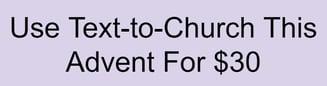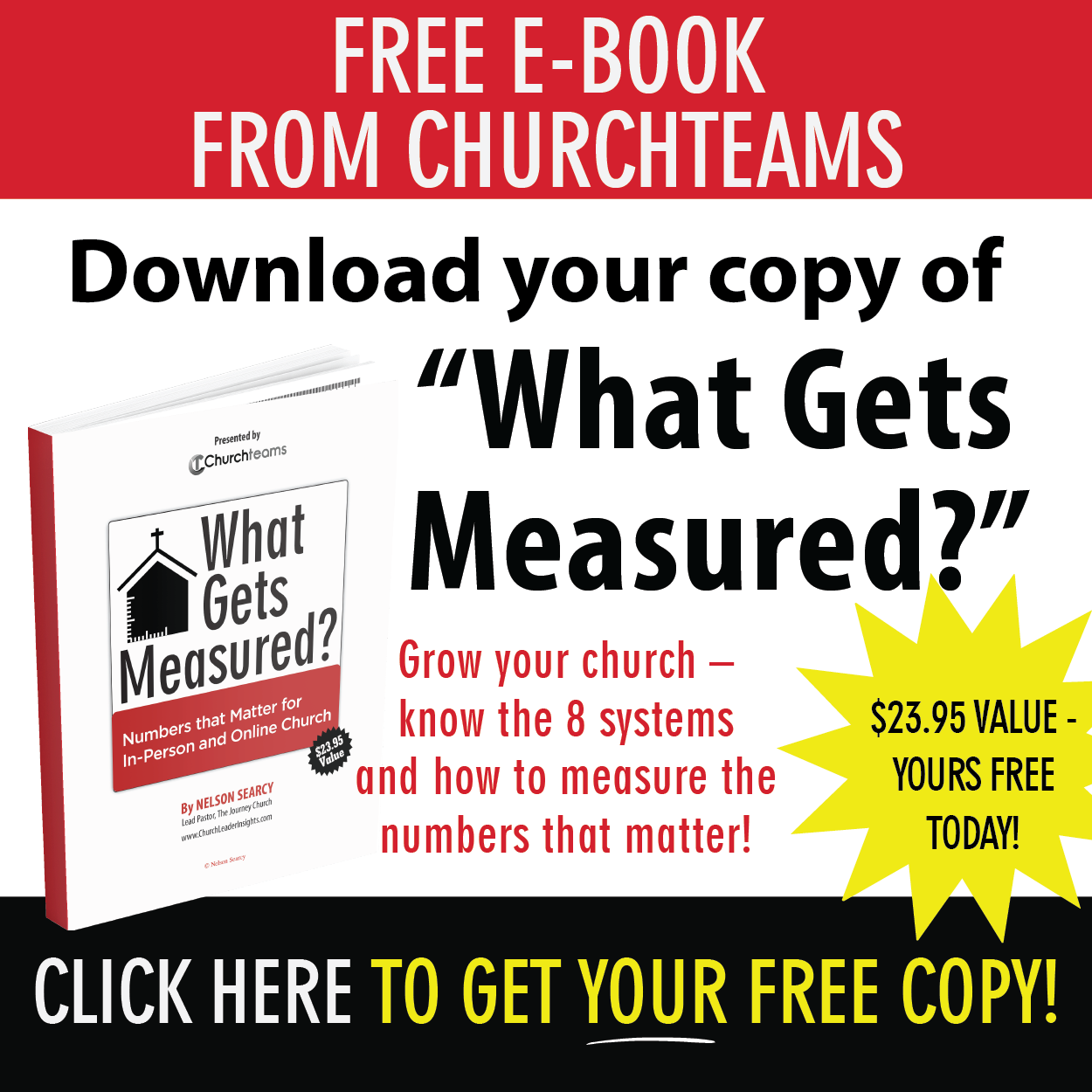Peace on earth and goodwill toward men. This chorus about the coming Messiah is especially good news for us in 2020. Our family so longed for this gospel message that we decided to put up our Christmas tree on Halloween day!
Peace on earth and goodwill toward men. This chorus about the coming Messiah is especially good news for us in 2020. Our family so longed for this gospel message that we decided to put up our Christmas tree on Halloween day!
Like the rest of 2020, this holiday season promises to be unlike any other for the church. Our central message about light coming to a dark world encourages and gives hope to believers and non-believers alike. You already know this and some of you have reached out asking us how to use Text-to-Church registration and workflows to schedule and send out daily text messages to help prepare people for Advent.
If you're NOT a Churchteams client but want to use Text-to-Church this Christmas, take advantage of this special offer.
Sign up for a free trial. Use the referral code ADVENT on the 2nd page. We'll send you an invoice then disable your account in January.
Follow these 7 steps to create a text workflow for Advent.
- (New) Login. Click the link to Find A Number and set up your office number (or another number) to be used as your Text-to-Church number.
- Create an Advent Text group. From the Create card select Group and follow instructions.
- Set up your registration. From within the group click Registration > Settings to set it up. Name and mobile number will be sufficient on the form.
- Create your text messages. From navigation bar at the top click Communicate > Text > Templates. Work hard to keep these under 159 characters. Use links if needed to take recipients to other pages. There will be no additional charge for volume of texts above 500 this year. So, ignore that warning. Be sure to save as a template with a naming convention like Advent 1, Advent 2, etc.
- Create your workflow. From the Create Card click Workflow > Create Workflow. Give it a name like Advent Text and click OK. Use the Advent Text group as your enrollment group. Then click to add in the date you want a text to go out. Save. Add the text. Save. The next date, etc..
- Turn on the workflow. On the Workflow page (list of workflows) click the status column from inactive to active.
- Get the word out. Go to the Advent Text group > Registration > Settings. Find the link to the registration and put it on your website, emails, etc.. Add in your Text-to-Church keyword "Advent", save the registration and then have people simply text ADVENT to your office number to register.
Just imagine how encouraging it will be for people in and around your church to receive a short devotional scripture, thought, or link to remind them of the greatest gift ever given to mankind. We would love to help you make it happen.