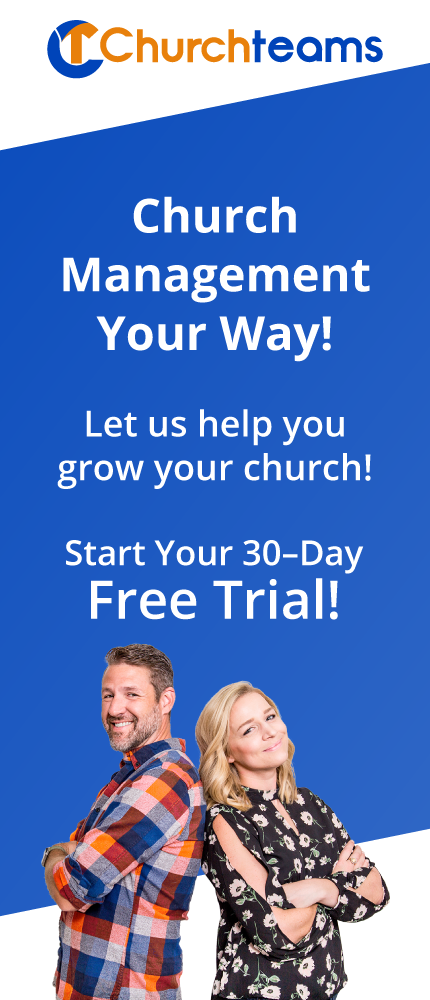Many churches that receive hundreds of checks every week use check readers and scanners to help with data entry. We recently did some research on these systems and built then released what we believe is a much more streamlined approach. Here is what we learned and our application.
Many churches that receive hundreds of checks every week use check readers and scanners to help with data entry. We recently did some research on these systems and built then released what we believe is a much more streamlined approach. Here is what we learned and our application.
 Check readers. Devices like the Magtek 22523009 are inexpensive single feed check readers. Each check is fed into the machine and only the MICR line is read. Here are our release notes on how to use it from June, 2016. This helps speed entry of a lower volume of checks. But as we worked with larger and mega-churches using other ChMS we kept hearing of another process that they were using and depended on. So, we looked into it.
Check readers. Devices like the Magtek 22523009 are inexpensive single feed check readers. Each check is fed into the machine and only the MICR line is read. Here are our release notes on how to use it from June, 2016. This helps speed entry of a lower volume of checks. But as we worked with larger and mega-churches using other ChMS we kept hearing of another process that they were using and depended on. So, we looked into it.
Research. These systems often start the check scanning process by requiring that checks first be sorted into separate batches for each designation. Otherwise, each contribution is set to a default designation. Non-default and split designations must be handled manually later. These batches are scanned and sent to a Remote Deposit Capture service that processes them depositing them in the church's bank account. When that is completed the service makes the batch available through an integration built into compatible Church Management Systems. There is a time delay for these batches to show up in the ChMS. When they do, they will flag any contributions that could not be matched (new donors, difficult to read, etc.). The admin then reviews these and any with hand written notes and manually enters those. Split contributions that can not be included in a single contribution batch are also entered manually. Some of the details vary in different systems but this is a general summary.
Evaluation. This system was built primarily for remote deposit of checks and then reconfigured for ChMS data entry. The entire process is disjointed and requires additional steps including sorting and batching checks initially or reviewing unmatched ones later both of which add time to the overall process. It may be described as integrated Remote Deposit Capture but in reality it's a multi-step process that introduces additional tasks and complications to the process.
Rethinking. The probem is obviously two-fold: 1) saving time entering checks and cash, and 2) depositing checks remotely. It's far simpler and easier to deal with each problem separately.
First, scan the check directly into Churchteams and handle all data entry right when the check is scanned. This requires no ordering / batching of the checks and no secondary reviewing of unmatched or unassigned checks - completely eliminating those steps. Just do everything for scanning and entering a check at once. Include other time-savers like: 1) real time ability to update contact information, 2) add notes that are on the check, 3) enter pledges, and 4) copy previous split contributions rather than re-entering them each time. All checks are quickly and easily entered at once. Finally, reconcile the checks and cash as usual and your batch is finished.
Next, deposit the checks remotely. Just put the same stack of checks back into the same scanner or possibly a different one, then scan and send them to the bank. Virtually every bank these days provides this service. Just check with your bank. They can provide the security needed and access necessary for reviewing saved images of checks. Here are a few examples of some large, national banks.
 Release. A couple of months ago, we quietly released our upgrade for check scanning. Our recommended and tested scanner is the Canon CR-120. It has the ability to hold up to 120 checks at once. Just load them into the scanner and press Enter in the data entry system to scan the first check. On the batch entry screen you will see an image of the check and the check # will be entered for you (see below). The check routing and account numbers are used to locate the donor or in the case of a new checking account number it prompts you to match the check to the correct person in the database or add a new person. Then enter the amount of the donation, click enter and the next check shows up without your eyes needing to move away from the screen or your hands from the keyboard. If something else needs edited use the keyboard shortcuts or a mouse to copy a previous split designation, add a note, or update personal information. For you techies, here's a press release from Silver Bullet, the tech company we use to help with scanning.
Release. A couple of months ago, we quietly released our upgrade for check scanning. Our recommended and tested scanner is the Canon CR-120. It has the ability to hold up to 120 checks at once. Just load them into the scanner and press Enter in the data entry system to scan the first check. On the batch entry screen you will see an image of the check and the check # will be entered for you (see below). The check routing and account numbers are used to locate the donor or in the case of a new checking account number it prompts you to match the check to the correct person in the database or add a new person. Then enter the amount of the donation, click enter and the next check shows up without your eyes needing to move away from the screen or your hands from the keyboard. If something else needs edited use the keyboard shortcuts or a mouse to copy a previous split designation, add a note, or update personal information. For you techies, here's a press release from Silver Bullet, the tech company we use to help with scanning.
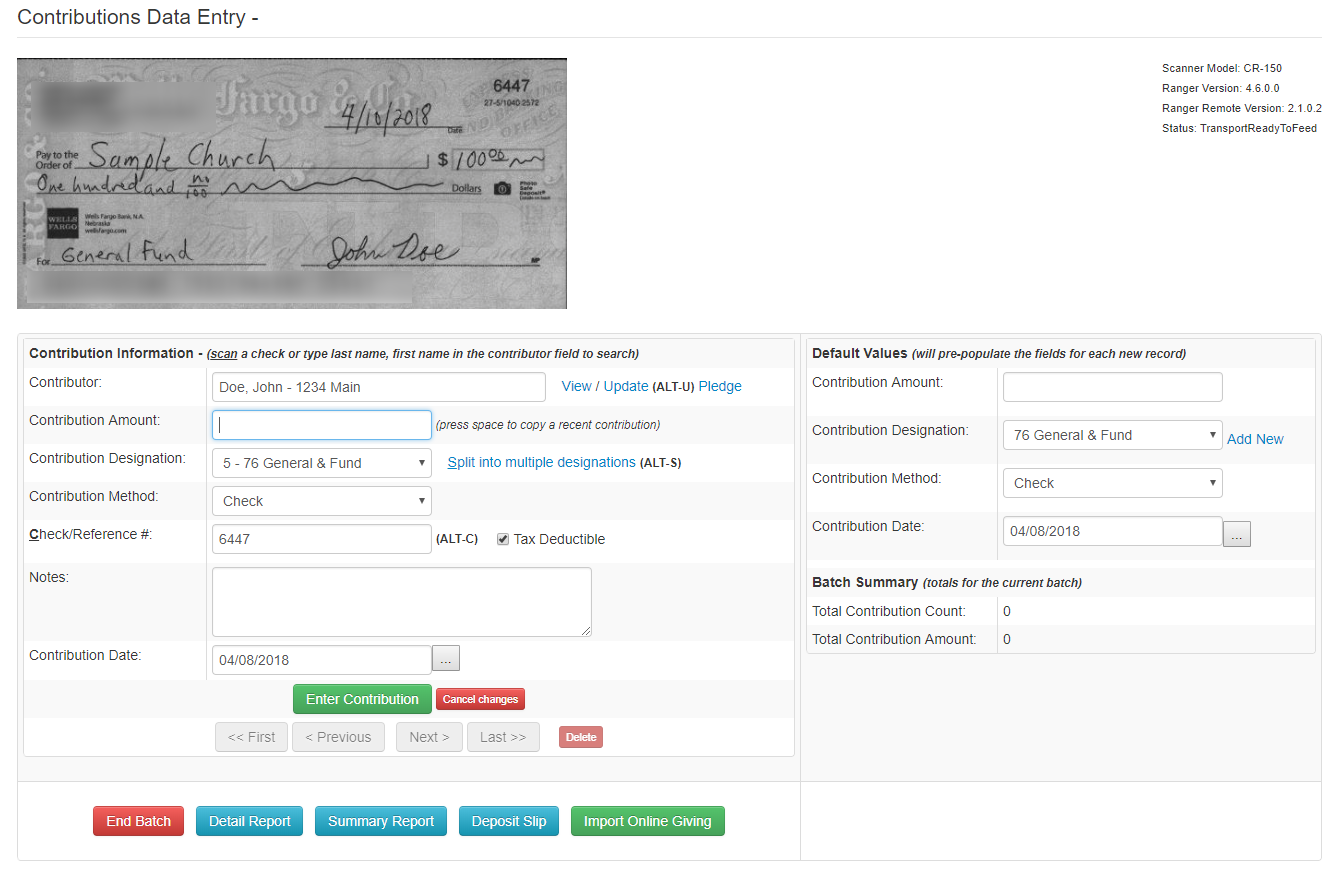
Application: If you want to do Remote Deposit, check with your bank first. See if the scanner above is compatible. If not, get a list of those that are and contact us. We have some flexibility in the application to use other scanners and will see if the ones your bank recommends can work with Churchteams saving you the purchase of two scanners.
Final Note: We have focused on building a leading online and text to give platform. Last year's release is among the very best. This is the future of stewardship as fewer and fewer people use checks. We often talk to churches now seeing 50% or more of their giving coming from online. The data entry and remote deposit challenges in this post do not exist with this form of giving. It is easier and more effective. We're glad to help you learn more.